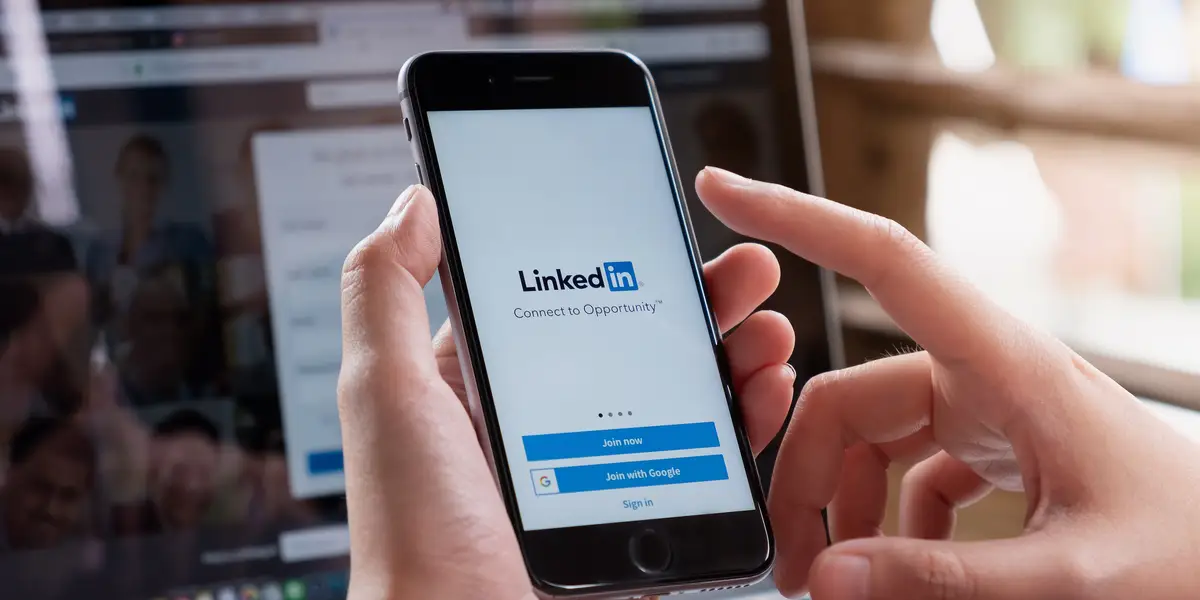Finally achieved that long-awaited promotion at your workplace? Bravo! It’s time to flaunt your new accomplishment to the world. Nevertheless, before we delve into the process of adding a promotion on LinkedIn, it’s essential to keep a few points in mind to ensure a smooth profile update.
Timing is Everything: When’s the Perfect Moment to Post Your Promotion?
Announcing your promotions on LinkedIn serves as a fantastic way to keep your network updated on your career progress and engage your audience with your professional advancements. However, the timing of your announcement is equally vital.
Ensure you add your promotion to your LinkedIn profile only after it’s officially confirmed and you’ve formally accepted the new position. If you have heard about the promotion but it’s not yet official, it’s best to hold off on any announcements until everything is finalized.
To maximize the reach of your LinkedIn promotion update, consider the following factors:
1. Peak Hours: Generally, more people view LinkedIn updates between 8:00 am to 2:00 pm from Tuesday to Thursday, depending on their time zone.
2. Avoid Weekends and Off-hours: Updates posted on weekends or outside regular working hours tend to receive fewer views.
3. Industry-Specific Timing: For consumer-targeting, healthcare, and education-related businesses, 11:00 am to 2:00 pm seems to be the sweet spot. On the other hand, B2B and software companies may fare better when reaching out beyond normal working hours.
Take the time to research the best posting times for your specific industry before sharing your promotion news.
The Importance of Showcasing Your Promotion on LinkedIn
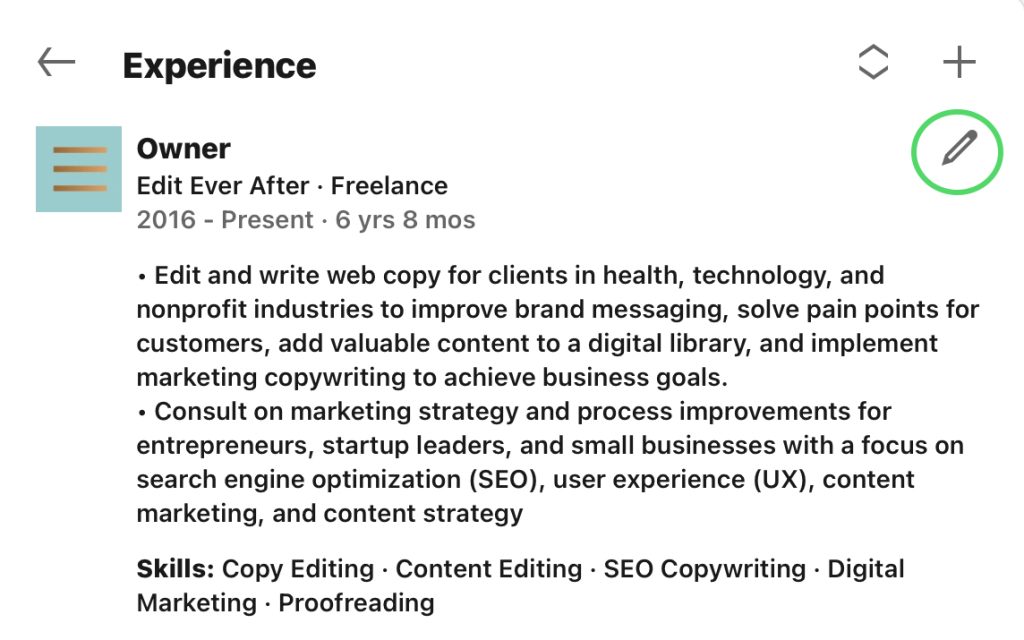
As mentioned, declaring your promotion on LinkedIn helps your professional network stay informed about your career growth and ensures that your profile is up-to-date.
Furthermore, it establishes transparency with managers from other companies who might be looking for potential candidates, as they can see your upward movement within your current organization. This prevents misconceptions about job hopping and reflects positively on your resume.
Displaying how your role within the organization has expanded and the additional responsibilities you’ve taken on always leaves a good impression. It’s a significant milestone in your career that you’ll undoubtedly want fellow professionals to notice. It also demonstrates to your employer that you take pride in your work and the company.
How to Add a Promotion on LinkedIn Through a Web Browser
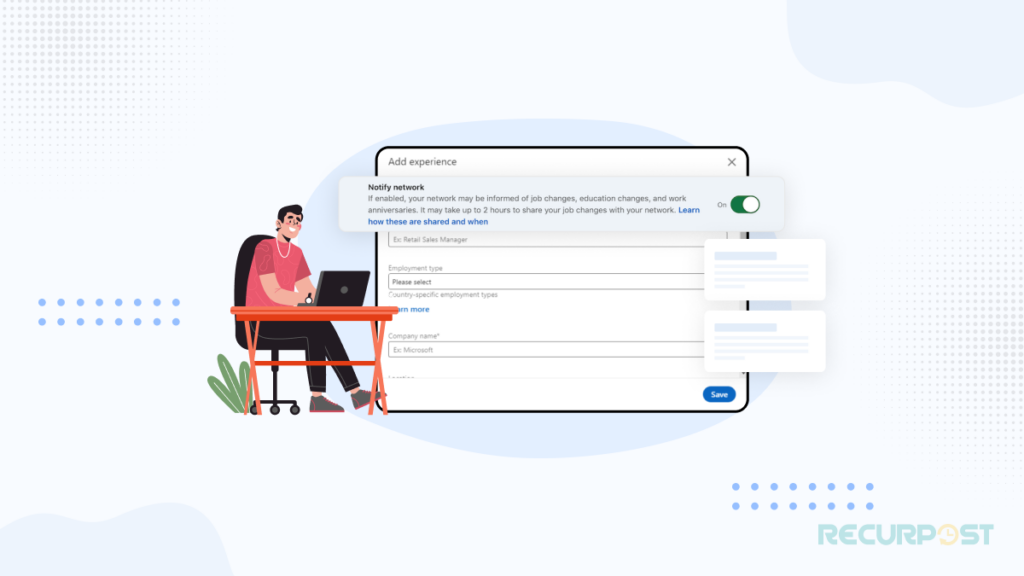
The process of adding a promotion to your profile is straightforward if you know where to go. Once everything is official, and you’re ready to update your job title, follow these steps using a web browser:
1. Start by navigating to the LinkedIn homepage and logging into your account if you haven’t done so already.
2. Click the “Me” icon on the top-right corner of the page and select “View Profile” from the dropdown menu.
3. Scroll down to the “Experience” section and click the “+” button on the right side of the header. Choose “Add position” from the dropdown that appears.
4. A pop-up will show up with various fields related to your new position. Thoroughly fill in all applicable information and consider adding new skills and media as well.
5. At the top of the pop-up, toggle the “Notify network” option if you want your network to know about your promotion. Otherwise, turn it off to keep the news private.
6. Click the “Save” button at the bottom-right corner of the pop-up to finalize the addition of your promotion to your profile.
How to Add a Promotion on LinkedIn Using the Mobile App
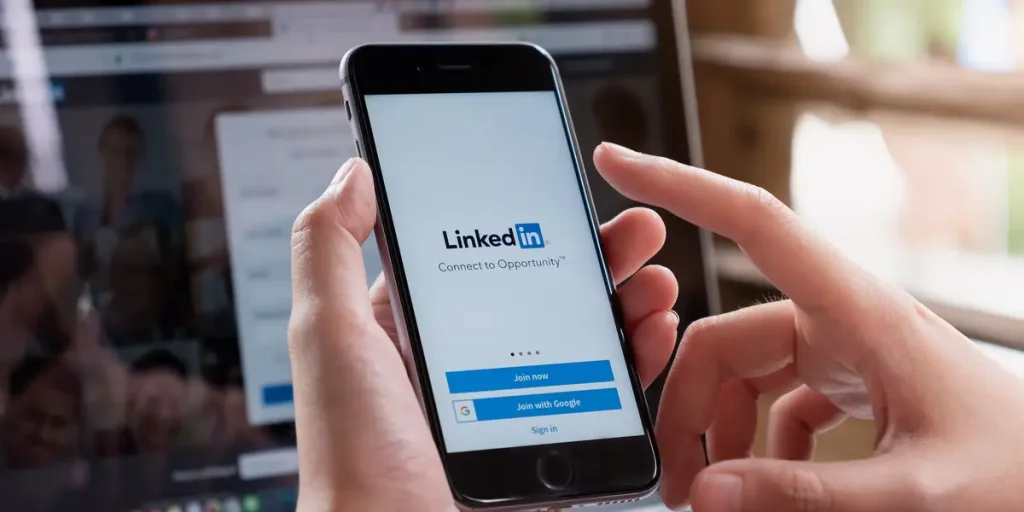
If you prefer using the LinkedIn app on your mobile device to add a promotion, follow these similar steps with a few interface differences:
1. Tap the profile icon on the top-left corner of the screen.
2. A side panel will appear; tap the “View profile” option under your name.
3. Scroll down to the “Experience” section and tap the “+” icon on the right side of the header.
4. Select “Add position” from the pop-up that appears at the bottom of your screen.
5. Fill in all applicable information for your new position and add any new skills and media you wish to include.
6. Toggle the “Notify network” option at the top of the page based on your preference.
7. When ready, tap the “Save” button at the bottom of the page to post your promotion.
Updating a Promotion Within the Same Company on LinkedIn
If you’ve received a promotion within the same company and want to edit your existing job information on the platform, follow these steps:
1. Head to the LinkedIn website and log into your account.
2. Click the “Me” icon on the top-right corner and select “View Profile” from the dropdown.
3. Scroll down to the “Experience” section and click the pencil icon next to the “+” symbol.
4. You’ll be taken to a page displaying your previous work experiences. Find the position you want to update and click the pencil icon on the right.
5. A pop-up will appear with all the details you previously filled in about that position. Edit the textbox under the “Title” header to reflect your new position and make any necessary changes to the other fields.
6. Toggle the “Notify network” option at the top if you want your network to be informed about the promotion.
7. Click the “Save” button at the bottom-right corner of the pop-up to finalize your edits.
Enhancing Your Job Promotions on LinkedIn
When adding a promotion to LinkedIn, go beyond just changing your job title and description. Consider the following to make your profile stand out:
1. Highlight Major Milestones: Showcase significant accomplishments and projects that led to your promotion, demonstrating your experience and career advancement.
2. Media Enhancement: Incorporate relevant pictures, work projects, and links to previous companies to make your profile visually appealing.
3. Emphasize Soft Skills: Along with tangible skills, emphasize interpersonal skills like communication, time management, and creativity, which are equally essential.
Conclusion
Receiving a promotion is a remarkable achievement, and it deserves to be shared with your professional network. By updating your LinkedIn profile, you can go beyond the basics and showcase your growth and accomplishments effectively. Congratulations on your promotion! Now, spread the good news and celebrate this milestone on LinkedIn!