Unlock the secrets of concealing your cherished memories with the iPhone’s hidden photo feature. Whether it’s a surprise proposal or a birthday celebration, you can keep those precious images tucked away from prying eyes, ensuring they won’t be accidentally stumbled upon. The beauty lies in the simplicity of the process, achievable with just a few taps.
Apple’s ingenious tech empowers you to safeguard sensitive documents or financial information discreetly. With the hidden photo feature, you can rest easy, knowing that these hidden treasures won’t be visible in your regular camera roll or the photos widget on your iPhone’s home screen.
Let’s dive into the three easy ways you can keep your photos hidden on your iPhone:
1. How to Move Photos to the Hidden Album on iOS 16
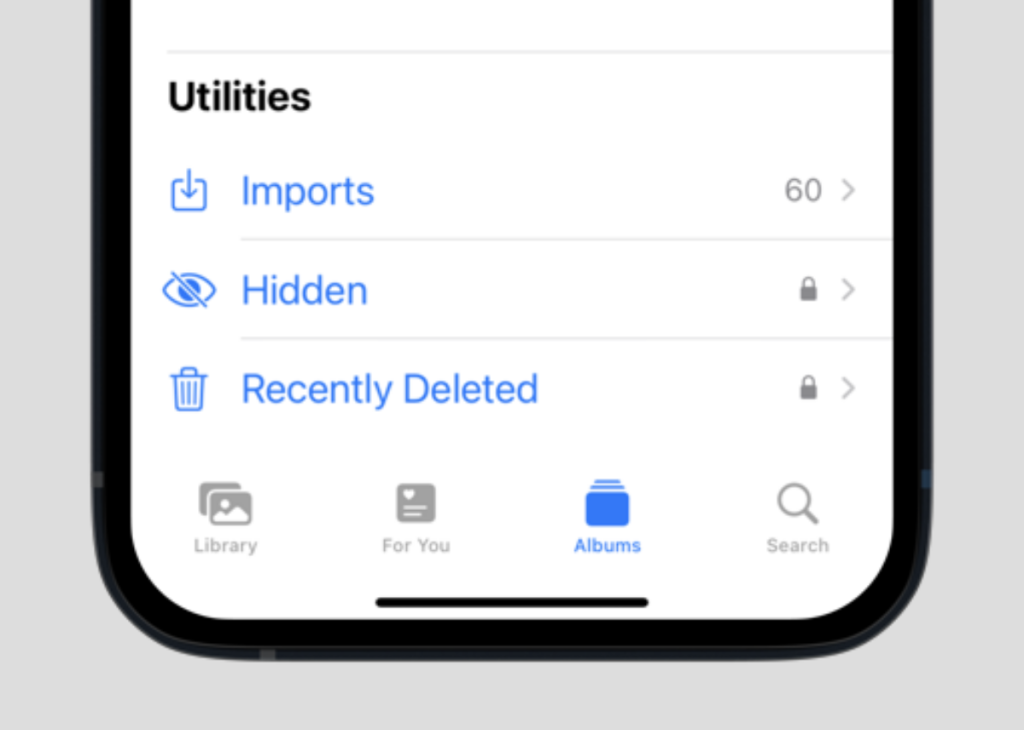
Begin by launching the Photos app on your iPhone. Select the photo or video you wish to hide, then tap the three vertical dots at the top right corner. Choose the “Hide” option from the menu, and a pop-up window will appear. Confirm your choice by selecting “Hide Photo.”
2. How to Hide Photos on iPhone
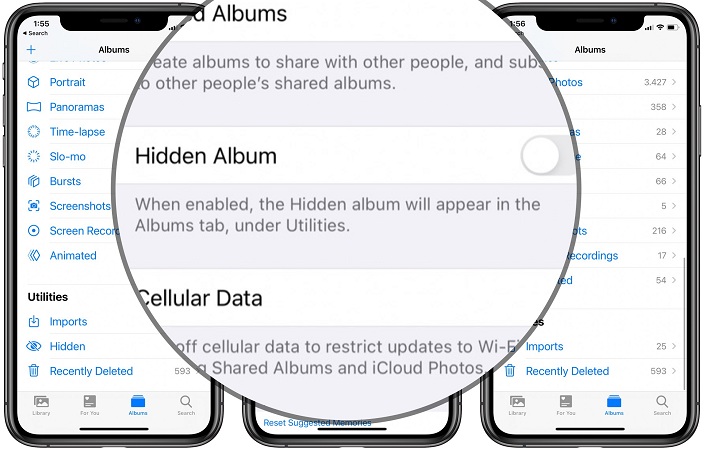
Open the Photos app once more, and this time, you can either select a specific album or opt for the “All Photos” under the Library section. Tap “Select” at the top right corner of the screen, and then choose the pictures you want to conceal. Click the three vertical dots again, followed by “Hide” from the menu. Confirm your decision by selecting “Hide Photo.”
The selected images or videos will be instantly moved to the hidden folder, granting them the cloak of invisibility.
3. How to See Hidden Photos on iPhone
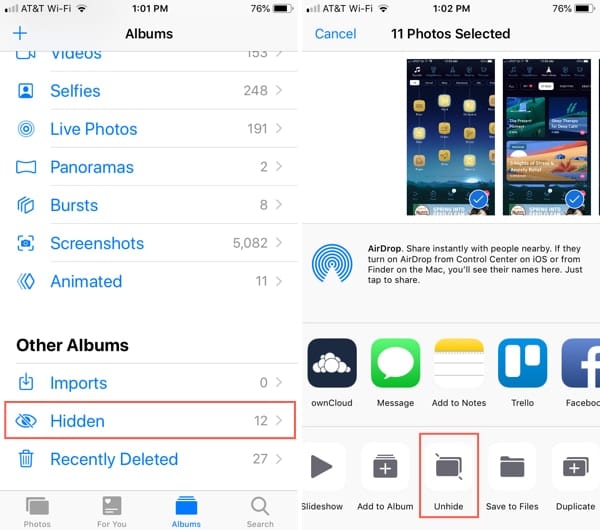
To access your hidden stash of photos, open the Photos app, and navigate to the “Albums” section. Scroll down and locate the “Hidden Albums” under “Utilities.” If you can’t find the “Hidden” album, you may need to enable it in your settings. Simply go to Settings > Photos > Turn on the “Show Hidden Album” toggle. Once visible, you can unlock the hidden album using Touch ID or Face ID and unhide specific photos by tapping the three dots at the top right corner and selecting “Unhide.”
For bulk unhiding, you can choose multiple photos, tap the three dots at the bottom right, and opt for “Unhide.”
Exploring Other Methods to Keep Photos Hidden on iPhone
The Notes app on iOS offers another route to secure your photos. Simply copy the photo you want to hide from the Photos app, then share it with the Notes app. Create a password-protected note containing the photo, and voilà, it is removed from your main Photos collection.
Using third-party apps from the Application Store is another option. Apps like HiddenVault, TouchyNotes, KeepSafe, KYMS, and others enable you to conceal your images and videos. However, remember to delete them from the photos folder and trash after hiding them.
In conclusion, you now possess the knowledge to guard your cherished memories on your iPhone effectively. The simplest method is tapping “Hide Photo” directly in the photo options, though using Notes or a third-party app adds an extra layer of security. If you found this guide helpful, explore our other iOS guides to become an iPhone master. Happy hiding!