Since its inception in 2008, Google Chrome has garnered an impressive 64.53% of the desktop browser market share. The closest competitor, Apple’s Safari, comes in a distant second, with a mere 18.84% share. Mobile platforms portray a similar scenario with Chrome holding a 63.27% share, and Safari trailing behind at 24.8%.
Google Chrome’s ubiquity is undeniable, despite complaints about its excessive use of system resources and occasional privacy concerns. Rivals, like Microsoft Edge, can vouch for this dominance, considering many users simply install it to download Chrome, prompting Microsoft to create pop-up notifications dissuading users from installing another browser.
If you’re searching for “how to make Chrome my default browser,” this guide is designed to walk you through the process on various platforms including Windows, macOS, Android, and iOS.
Key Update: Forthcoming Modifications to Google Chrome
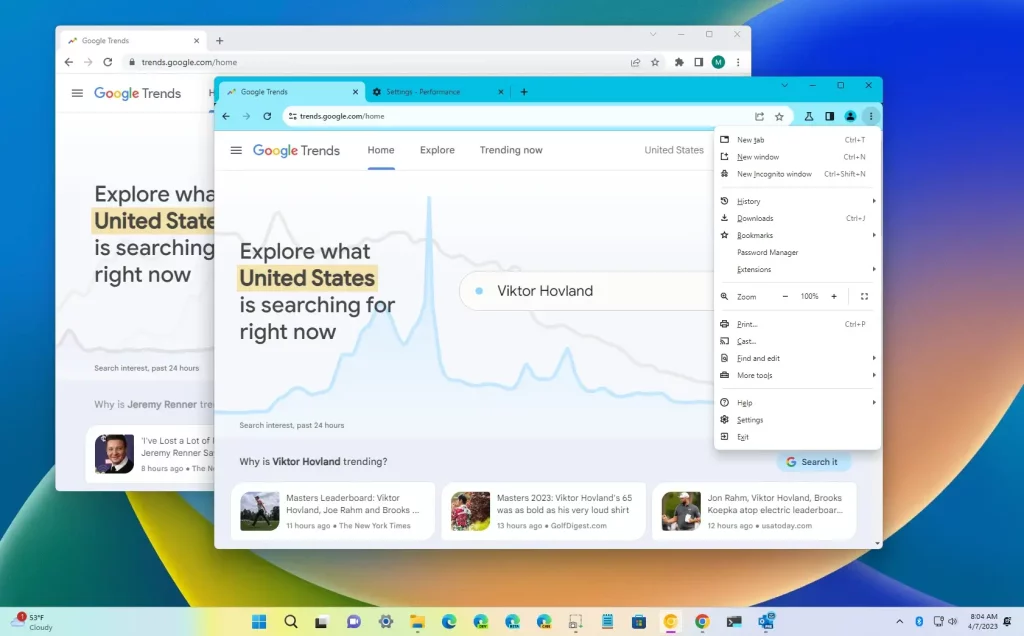
Since 2018, Google has been working on a new API (MV3 or Manifest Version 3), which aims to enhance user privacy, security, and performance by making Chrome less resource-demanding. However, this initiative is not without its drawbacks.
The new API is designed to withdraw broad read and modify permissions from developers who create and maintain Chrome projects, like browser extensions. Google plans to launch MV3 in January 2023, and once it’s released, any extensions developed with MV2 will cease to function. You might get a slight reprieve if you’re using certain versions of Chrome for enterprise, where extensions will continue functioning until June 2023.
What’s the implication?
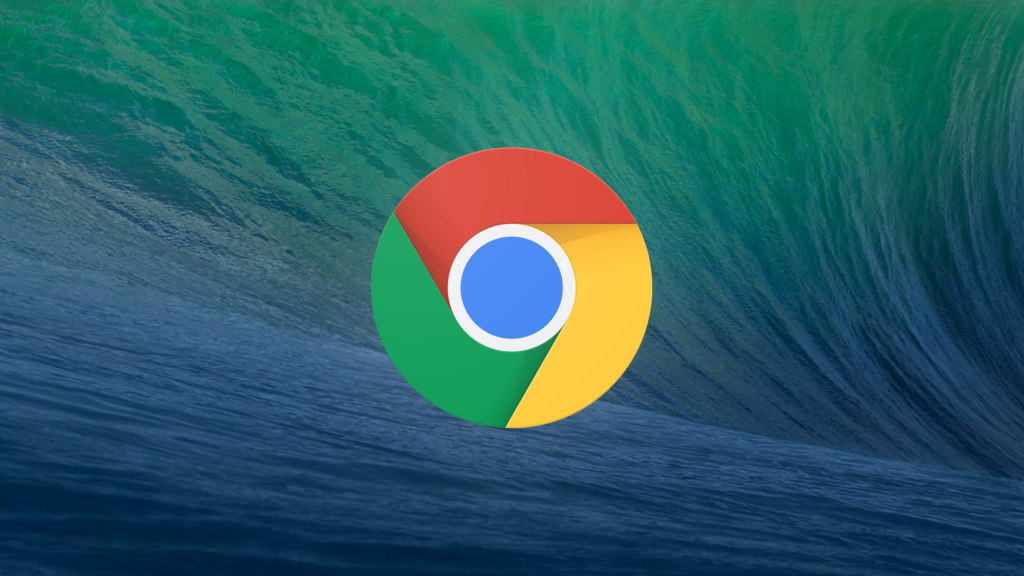
If your preferred browser extensions do not get updated to MV3 versions, they will become unusable, compelling you to seek alternatives. More worryingly, privacy-oriented or ad-blocking extensions might stop functioning altogether. Even if developers recreate these extensions with MV3, they may perform less effectively than their predecessors. However, if you’re not an active user of adblockers and similar extensions, this change might not significantly affect you.
Editorial Note: This change will affect all Chromium-based browsers, not just Google Chrome. Browsers like Microsoft Edge and Brave will also need to transition to MV3.
macOS
On macOS, the default browser is Safari. Despite its many advantages over Chrome, which we discuss in our article on Google Chrome vs Safari, Safari might not be to everyone’s liking. If you prefer Chrome on your Mac, follow these steps:
How to Set Google Chrome as Default on Mac (Via The Chrome Browser)
To set Chrome as your default browser on Mac, you need to first download and install Google Chrome. Once installed, follow these steps:
1. Open Google Chrome and look for the menu icon (three vertical dots) in the upper-right corner. Click on it and select Settings from the drop-down menu.
2. In the settings page, locate the Default Browser option on the left side menu.
3. If Chrome is not set to default, you’ll see an option to do so. After making the changes, going to Settings > Default browser will display a confirmation message.
How to Set Google Chrome as Default Browser on macOS via System Preferences
You can also set Chrome as your default browser through System Preferences by following these steps:
1. Open System Preferences. You can use the Spotlight feature by pressing command + spacebar, which opens a dialog box where you can type “System Preferences”. You can also access System Preferences by clicking on the Apple logo icon on the top left corner of your top menu bar.
2. Click on General from the available options.
3. Locate the “Default Web Browser” option and select Google Chrome from the drop-down menu.
How to Remove Chrome as Default Browser on Mac
To change your default browser from Google Chrome, follow these steps:
1. Go to your System Preferences.
2. Click on General.
3. Locate Default Web Browser, then click on the drop-down menu. Select your preferred default browser.
Windows
The default browser on Microsoft Windows is Microsoft Edge, which like Google Chrome, is Chromium-based. However, Microsoft Edge has some unique features. If you prefer Chrome over Edge, follow these steps:
How to Make Google Chrome Default Browser on Windows 10
Setting Chrome as your default browser on Windows is quite straightforward. Here are the steps:
1. Click on Start or press the Windows Key on your keyboard.
2. Click on Settings or the gear icon on the resulting menu.
3. Click on “Apps.”
4. On the left-hand menu, select Default Apps.
5. Locate Default Browser and click on the current default browser. Select Google Chrome and click “done.”
On Windows 11, you need to follow the same steps up to step 4. Once in Default Apps, scroll down to Google Chrome and click on it. In the page that appears, click the “Set Default” button to make it your default browser.
How to Remove Google Chrome as the Default Browser
If you decide to switch to a different browser, follow the above steps and select a different browser as your default.
How to Set Google Chrome as Default Browser on Windows 7 or 8
If you’re using Windows 7 or 8, here are the steps to set Chrome as your default browser:
1. Click on the Start Menu key or press the windows key on your keyboard.
2. Locate and click on Control Panel.
3. Navigate to Programs.
4. Choose Default Programs > Set Default Programs.
5. From the list on the left-hand side, select Google Chrome.
6. Click on Set as default, and in the dialog box that appears, click OK.
You should now have Google Chrome as your default browser.
iOS (iPhone/iPad)
The default browser on iOS, like macOS, is Safari. While Safari works seamlessly for both mobile and desktop browsing, not everyone is entrenched in the Apple ecosystem, and may prefer another browser. Here is how to set Chrome as the default browser on your iOS device.
How to Make Chrome Your Default Browser on iOS:
1. Tap on the Settings app on your iPhone or iPad.
2. Scroll down and look for Chrome in the list of installed apps.
3. Tap on Chrome.
4. In the next menu, tap on Default Browser App.
5. Select Chrome.
From now on, any link you tap on will open in Chrome instead of Safari.
How to Remove Chrome as Default Browser on iOS
If you decide to switch to a different browser, follow the same steps and select a different browser as your default.
Android
Google Chrome comes pre-installed on most Android devices and is often the default browser. However, if it’s not your default or you want to confirm that it is, here’s how to do it:
How to Make Chrome Your Default Browser on Android
1. Open the Settings app on your Android device.
2. Scroll down and tap on Apps.
3. Tap on Default Apps.
4. Tap on Browser App.
5. Select Chrome from the list of installed browsers.
This will set Chrome as your default browser on your Android device.
How to Remove Chrome as Default Browser on Android
If you want to switch to a different browser, follow the above steps but select a different browser as your default.
Remember, the way to set your default browser can vary slightly depending on your device and its operating system version. If you have any issues, please feel free to ask for help.
