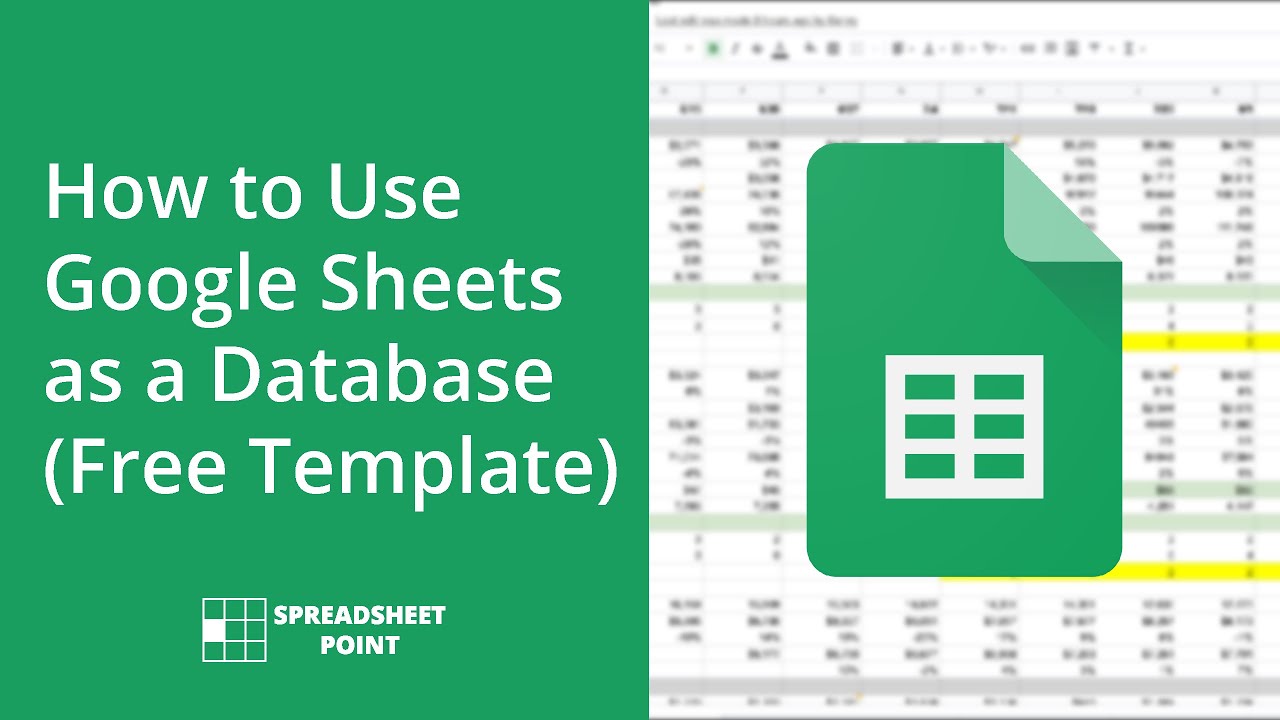While many associate Google Sheets with spreadsheet functionalities, it has potential as a makeshift database. Employing Google Sheets in this way enables complex queries and calculations, and allows for data to be manipulated in other software environments.
Most of us resort to spreadsheets for various tasks. Yet, there might be instances when a database is indispensable. Where better to construct this database than within the platform already hosting your data?
This piece will demystify the process of setting up a database within Google Sheets, elaborating on its merits, demerits, and functionalities.
Table of Contents
ToggleSpreadsheet vs. Database: What Sets Them Apart?
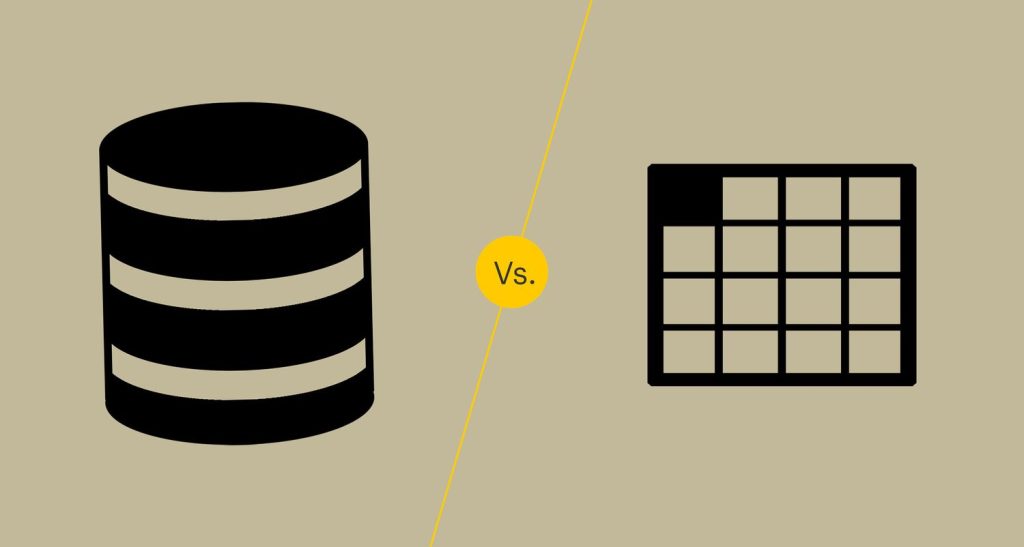
The layout of data in spreadsheets, spanning columns and rows, supports uncomplicated data organization and accumulation. Contrarily, databases, despite also having a tabulated structure, provide more flexibility in extracting data. Furthermore, databases frequently blend into other software tools like content management systems (CMS), while spreadsheets typically stand alone.
Both tools harbor data similarly. Yet, the prime divergence lies in data retrieval methods.
Building a Database Using Google Sheets: Is It Feasible?
Yes, Google Sheets can double up as a database. Here are a few benefits:
– Familiar Ground: Google Sheets is likely a platform you’re already comfortable with.
– Global Access: Access and modify your Google Sheets from anywhere.
– Economical: Google Sheets doesn’t strain your wallet.
– Visual Tools: Native data visualization is available in Google Sheets.
However, Google Sheets wasn’t architected for this purpose. As data volume swells, performance deteriorates. It also lacks advanced search and manipulation capabilities for tables.
Moreover, transforming Google Sheets into a database demands considerable effort.
Crafting a Google Sheets Database
Let’s navigate the journey from a basic spreadsheet to a Google Database.
This primary spreadsheet might source data from diverse origins, but one crucial element makes it mirror a database: its structure. A typical database designates column headers for field names with the subsequent data formatted beneath. It also assigns a unique identifier on the leftmost column.
Once this format is in place, the challenge lies in leveraging it as a database.
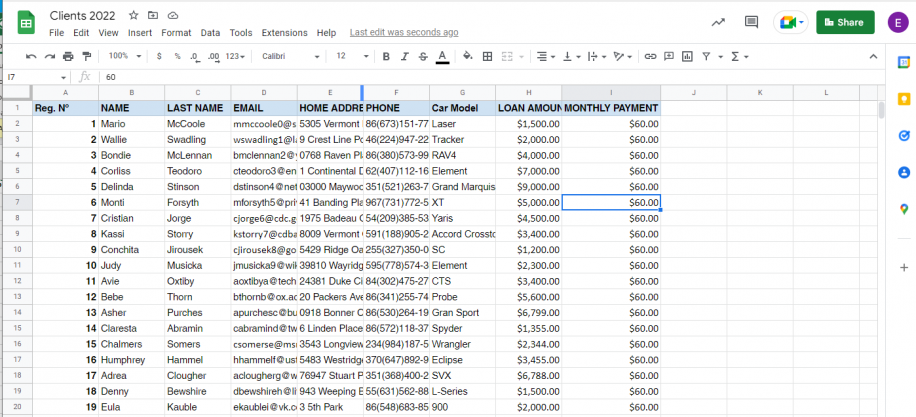
Syncing Your Google Sheets Database with Another
One streamlined strategy involves importing your principal sheet directly into a database, like MySQL. While your Google Sheet remains the principal data reservoir, MySQL handles data manipulation.
1. Procure the CSV (comma-separated) file.
2. Funnel it straight into your database.
3. Carry on with your database operations as usual.
Now, implementing certain functions such as extracting Mary’s email can be challenging in Excel. Nevertheless, with functions like LOOKUP and VLOOKUP, it’s doable.
Engage with Google Sheets Database via API
An available API aids in Google Sheets data manipulation. Subscribing to this Application Layer Interface offers programmable capabilities, ranging from reading and writing data to constructing tables and generating charts. However, it does require a smattering of tech know-how.
By connecting through the Google Sheets Database API, you essentially morph your Google Sheet into a functional database.
Pairing Google Sheets with CMS as a Database
CMS platforms, Django for instance, offer native features to harness a sheet or CSV as a database. In the case of WordPress, plugins might come in handy. Here, you’re utilizing Google Sheets for data storage which is later synchronized and molded in a database.
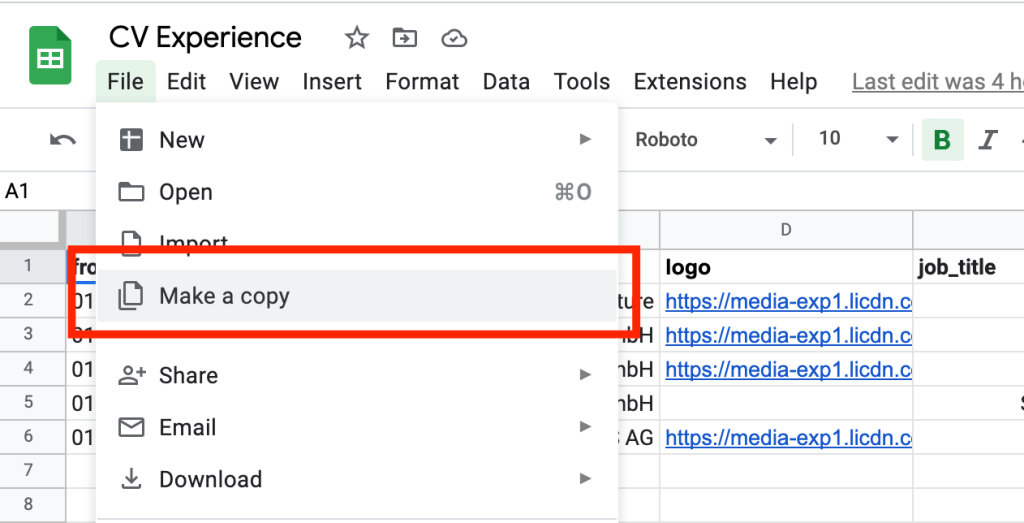
Google Sheets as a Self-contained Database
For certain tasks, sophisticated database functions are superfluous. Google Sheets alone can handle basic operations like filtering and sorting.
Considering functionalities such as Pivot Tables, Filters, and Sorting, one must ponder – What capabilities do you truly seek from your Google Sheets “database”? If elementary data management suffices, Google Sheets alone might be your go-to solution.
Google Sheets and Relational Database Dynamics
It’s crucial to recognize that direct use of Google Sheets as a relational database isn’t feasible, even with the Google Database API.
Due to its cell-specific data storage, Google Sheets doesn’t support interconnected data storage akin to relational databases.
If relational databases are your objective, scouting for alternative tech might be inevitable.
Transitioning from Google Sheets When It’s Not Enough
Should Google Sheets fall short of your expectations, fret not.
Transitioning from Google Sheets is straightforward. Export your data as a CSV and integrate it with a more potent database tool like MySQL, Microsoft SQL, or PostgreSQL. Once migrated, decide if the data will be updated within Google Sheets or directly in the new database.
Diving Deeper into Google Sheets as a Database
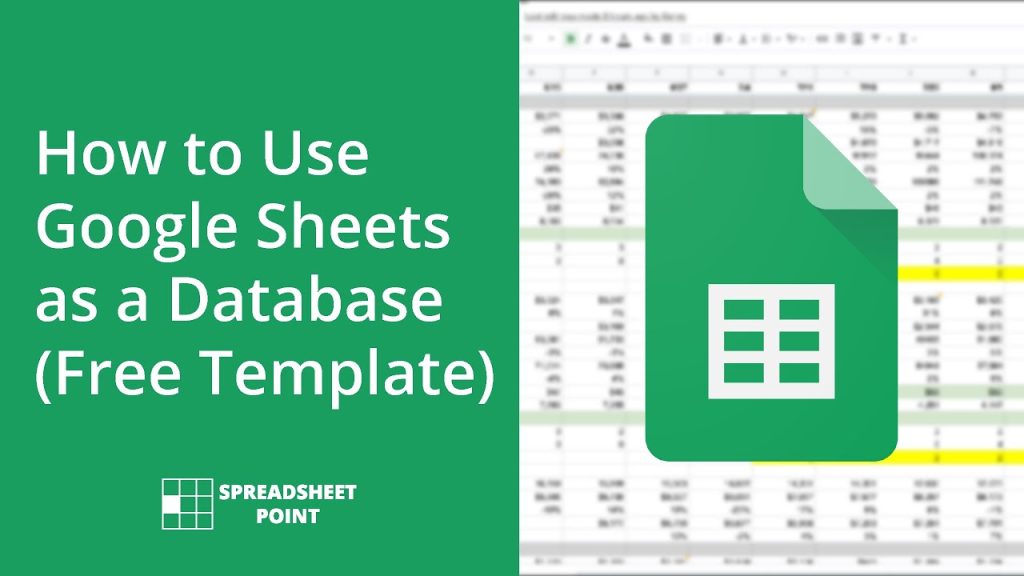
In summation, while Google Sheets isn’t a full-fledged database solution, it gets tantalizingly close.
For solo endeavors, it can be a powerhouse for data management or simply a data source. Pairing it with the Google Database API takes its prowess a notch higher, though a new learning curve emerges.
Keen on delving deeper? Grab our curated Google Sheets database template. To harness it, clone the page to your Google Drive and adapt as needed.
However, do note: To morph this into a robust Google Database, further steps might be essential, whether it’s interfacing with another database system or exploiting the Google Sites database backend.