Elevate the enjoyment of your daily meetings with a touch of humor using funny Teams backgrounds. Elevating your video conferences with interesting photos, drawings, or images can be a piece of cake. So long as it adheres to workplace rules and is suitable for work, MS Teams background images can infuse a delightful twist into your work environment.
Behold! We’ve gathered 24 top-notch images for your backgrounds, accompanied by a step-by-step tutorial on how to modify your Microsoft Teams background!
Funny Backgrounds for Microsoft Teams in 2025
Hey, if you can change your Zoom background, why not do it on Microsoft Teams too?
Microsoft has graciously granted you the power to change your background before and during a meeting. You can opt to blur your background, select one from the provided gallery, or even customize it with your own flair.
1. Birthday Surprises

Let’s face it; someone’s bound to have a birthday in your remote communication tool. Why not make their day with a delightful birthday greeting background like this one?
2. Deep in Thought

For those moments when you need your colleagues to exhibit some patience during Zoom, Microsoft Teams, or any other webinar extravaganza!
3. Toy Story Frenzy

Straight from Disney Pixar
4. Hoth – A Star Wars Delight

Straight from the vast expanse of Star Wars
Amusing Animal Backgrounds for Teams
Everyone knows, a cute animal can whisk away the gloom. The beauty of it all? Animals are inherently work-appropriate. One of these images guarantees a smile on everyone’s face!
5. Inquisitive Pooch
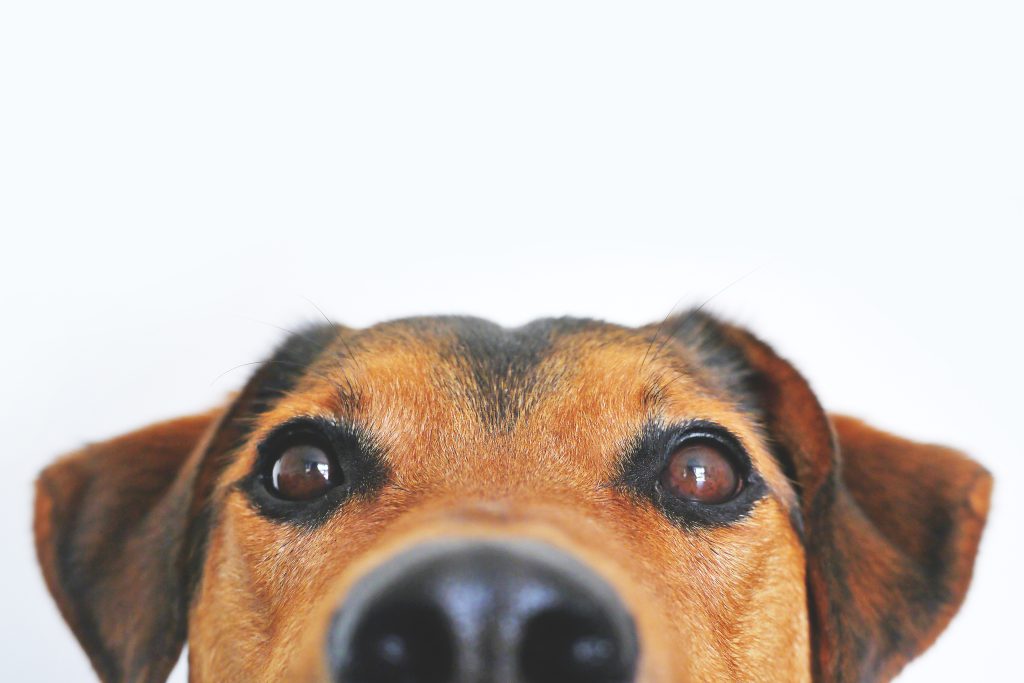
Snapped by Lum3n from Pexels
6. The Chill Pup

Captured by Ilargian Faus
7. The Yelling Kitten

Photographed by Ilona Ilyés
8. The Relaxed Doggo

Designed by katerinavulcova
9. The Curious Tree Cat

Courtesy of Kessa
10. The Smiling Manta Ray

Shot by Ahmed ツ
Halloween-Themed Teams Background Images
Halloween, the time of year for ghoulish fun! Costumes might not be workplace-appropriate, but that doesn’t mean you can’t bring some spookiness to your meetings. Check out these Halloween-themed backgrounds for your Microsoft Teams!
11. Jovial Pumpkin Faces

Taken by Susanne Jutzeler
12. The Mysterious Moon Cat

Captured by Pixabay
13. Hear No Evil, Speak No Evil, See No Evil Skeletons

Snapped by Paul Brennan
Location Backgrounds for Microsoft Teams
Feeling like teleporting to a different world? These location background images will transform your meetings, whether you want to be in the Oval Office, underwater, or even piloting an airplane!
14. The Oval Office Experience

Picture by Sabrina Young
15. Front Row at a Concert

Shot by Mark Angelo Sampan
16. A Watery World

Underwater snapshot by Buddy Nath
17. Airplane Cockpit Adventure
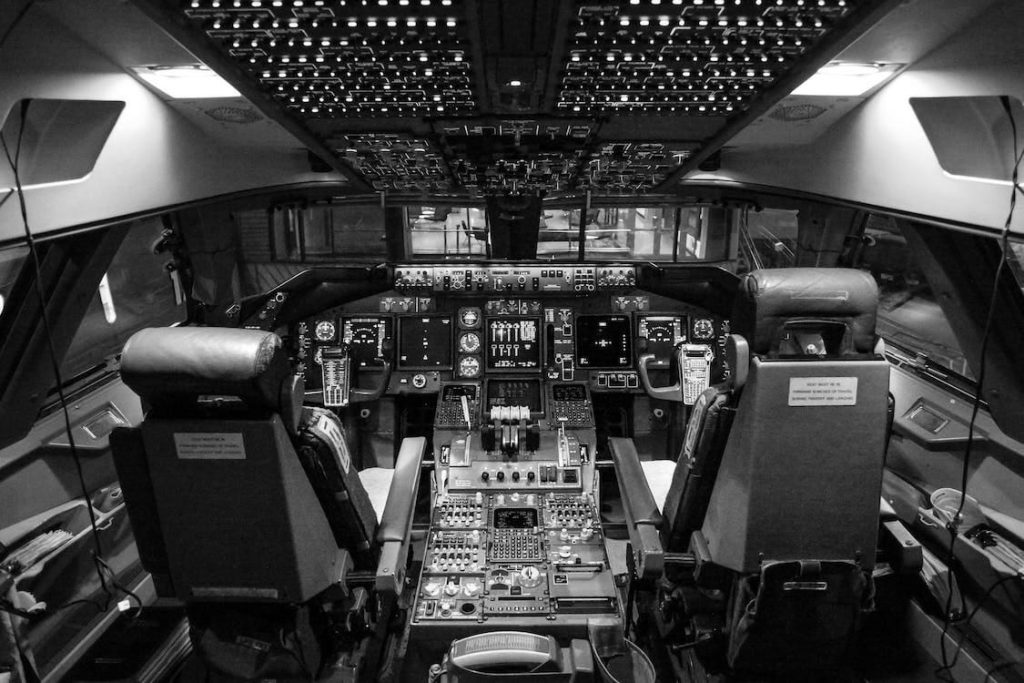
Taken by capt.sopon
18. Aboard an Airplane
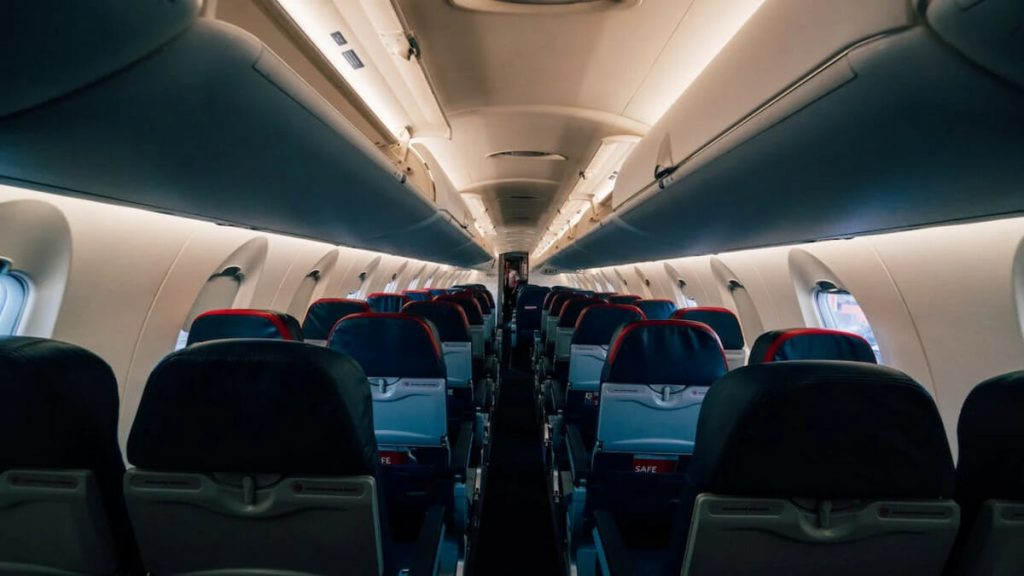
Photographed by Kelly
19. Chilling Poolside

Photo taken by Thorsten Technoman
Fun Backgrounds in Space
Take your meetings to the cosmos (not literally)! These space-themed backgrounds will make you feel like an interstellar traveler!
20. Roaming with a Mars Rover

Image designed by David Mark
21. Futuristic Control Room

Artwork by Free Fun Art
22. Landing on the Moon

Snapped by Pixabay
23. Wall-E World

Straight from Disney Pixar
24. Commanding an Imperial Star Destroyer Bridge

Straight from the grand universe of Star Wars
How to Change Your Microsoft Teams Background
Oh, changing your Zoom background is a breeze, but Microsoft Teams offers no less simplicity! Once you’ve decided on your image, follow these steps to change your background before or during a meeting:
1. Open Microsoft Teams and initiate/join a meeting.
2. As you prepare your microphone and webcam, toggle on your camera.
3. With your camera on, click “Background filters.”
4. The side panel will showcase various backgrounds. To upload your own, click “+ Add new.”
5. Choose the file you wish to use, then click “Open.” Voila, your background is updated!
6. Now, hit “Join Now” to dive into your meeting – easy peasy!
To alter your background image during an ongoing meeting, follow these steps:
1. At the top of your meeting screen, select the “More actions” (…) button.
2. Click on “Background effects.”
3. The side panel will show the available images. To add your own, click “+ Add New” and select your file.
4. Give it a preview and when you’re ready, hit “Apply” to switch backgrounds. That’s all there is to it!
In Conclusion
Infusing humor into your Teams backgrounds is a brilliant way to liven up otherwise dull meetings, provided it aligns with workplace norms! Good news is, finding a funny background is a piece of cake. You can use memes, funny wallpapers, or your own snapshots. Follow the guide above, and let the laughter-filled meetings begin!
