Every day, numerous individuals utilize spreadsheets globally. Amongst a sea of spreadsheet platforms, two giants emerge – Google Sheets and Microsoft Excel. Both tools are remarkable in their own right, but when examined closely, certain distinctions between them become evident.
If you’re torn between choosing Google Sheets and Microsoft Excel, this deep dive into both may shed some light on your quandaries.
Understanding Google Sheets
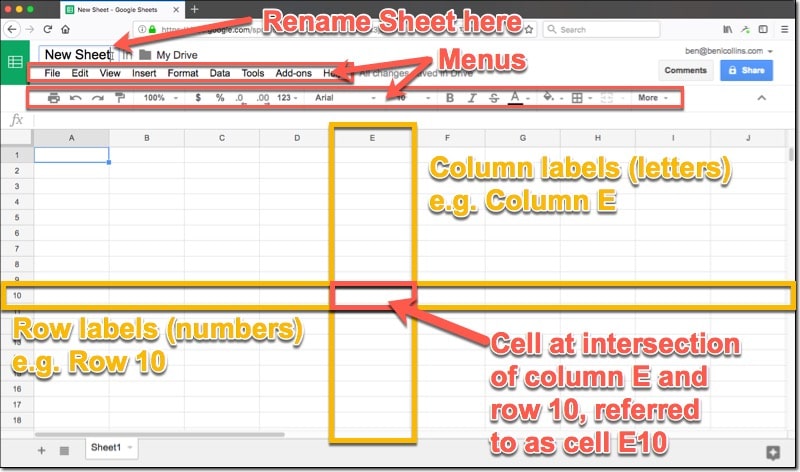
Launched in 2006 by Google as part of its Google Suite, Google Sheets is a web-centric application. This suite includes gems like Google Docs, Google Drawings, Google Slides, and others. Being web-based, Sheets can be accessed from any gadget with internet connectivity and a web browser. And while Chrome might be a favorite for many, any browser will do. For those always on the move, Google offers mobile adaptations of its suite.
Though you won’t find a standalone desktop application for Google Sheets (except if you’re a Chrome OS user), the web variant is sufficiently refined to provide a seamless experience. For those times when you’re devoid of internet access, an offline editing mode comes to the rescue.
With Google Sheets, crafting, adjusting, and sharing spreadsheets in real-time over the internet becomes a breeze. Its integration with Google Drive enables smooth storage and sharing. The cloud ensures that as long as you’re online (or have previously set offline mode), accessing your files is straightforward.
What sets Sheets apart? Its collaborative prowess. Users can witness live edits, converse without exiting the sheet, and make use of a myriad of communication tools present. Throw in autosave and a version history feature, and you’ve got quite the package.
Key Features of Google Sheets
– Instant creation of new sheets with browser shortcuts such as “sheet.new”.
– Handy shortcuts to insert date, time, or both.
– Personalized keyboard shortcut macros.
– Intuitive freezing of rows.
– Adjustable formula bar size.
– Efficient data cleaning with =TRIM(Cell) formula.
– Formulas for standardized text formatting.
– Introduction of mini graphs in cells using SPARKLINE.
Pros & Cons: Google Sheets
Pros:
– No cost.
– User-friendly interface.
– Easily accessible and collaborative.
– Mobile app accessibility.
– Autosave functionality.
– Cloud-integrated.
Cons:
– Not as potent as Excel for extensive data.
– Lacks advanced data visualization.
– Limited formula customization.
– Not suitable for intricate financial tasks.
– Cloud security concerns on public devices.
Decoding Microsoft Excel
Originating in 1989 as a part of the Microsoft Office suite, Excel is a seasoned commercial software. Interestingly, the first MS Office was designed for Mac. Today, it graces PCs, Macs, mobile devices, and even the web (via Office Online).
Excel, similar to Sheets, offers data organization and computation. However, its advanced capabilities set it apart.
Excel has evolved through numerous versions, from 1995 up to the latest in 2021. It’s worth noting Microsoft’s support extends back to the 2013 edition. To stay updated, you might consider a Microsoft 365 subscription, offering added perks like OneDrive storage.
Key Features of Microsoft Excel
– *Flash fill* for automated data filling.
– *Watch window* to keep tabs on specific cells.
– Conditional formatting for data-driven cell shading.
– Like Sheets, Excel boasts a SPARKLINE feature.
– The *paste special* feature for selective pasting.
Pros & Cons: Microsoft Excel
Pros:
– Packed with features.
– Can handle vast data amounts and calculations.
– Expansive data visualization tools.
– Accessible on various platforms.
– Renowned industry standard.
Cons:
– Comes at a cost.
– Steeper learning curve.
– Multiple versions can cause collaboration issues.
– Requires external storage or cloud for off-device access.
– No built-in human error checker in formulas.
Google Sheets and Excel: Notable Differences
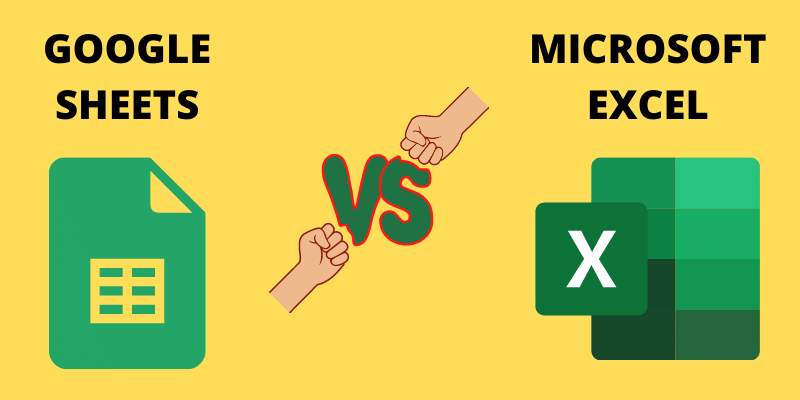
– Cost-wise, Google Sheets is lighter on the pocket.
– Collaboration is where Google Sheets shines, with real-time edits and built-in chat.
– Google Sheets is a perfect fit for light to moderate data tasks without needing software downloads.
– Integration with other Google Suite apps adds to Google Sheets’ allure.
– Sharing and privacy settings in Google Sheets are hard to beat, thanks to its integration with Google Drive.
Commonly Raised Queries
How does Google Sheets stack up against Excel?
Microsoft Excel and Google Sheets each have their strengths. Some features make Google Sheets preferable, while in other aspects, Excel takes the lead. Curious about why some might prefer Google Sheets? Dive into the topic: “Why would one opt for Google Sheets over Excel?”
Which platform is more user-friendly: Excel or Google Sheets?
Pitting Microsoft Excel against Google Sheets, it’s evident that, in terms of user-friendliness, Google Sheets tends to be the favorite. Novices often find Sheets more approachable, with its simpler interface. However, mastering advanced functions is another journey, but fortunately, numerous online resources can guide you.
Why might Google Sheets be favored over Excel?
On a superficial level, both Google’s spreadsheet and Excel might appear quite similar. Although the user interface in Sheets is more streamlined, discerning their functionality can be a tad challenging. Let’s discuss where Sheets possibly has an edge:
What sets Google Sheets apart from Excel?
The distinction between Google Sheets and Excel spans various aspects:
– Google Sheets is a free offering, whereas Excel comes at a cost.
– Access Google Sheets via the web or mobile; Excel’s web version is accessible via Office Online, while its full features require purchasing Microsoft 365 or the standalone Office suite (2021 edition).
– Google Sheets excels in facilitating live collaborations.
– Google’s applications lack desktop iterations.
– Choose between Google Drive or OneDrive, with the latter being optional.
– When it comes to managing vast data volumes, Excel emerges superior.
Can Google Sheets replicate every Excel function?
Regrettably, it cannot. Excel has several unique features, further detailed in the subsequent section.
What unique capabilities does Excel possess over Sheets?
Deciding between Google Sheets and Excel? It’s crucial to be aware of their individual features. Here’s what Excel brings to the table that Google Sheets misses out on:
– Excel’s data-handling capabilities dwarf those of Google Sheets. While Sheets recently expanded its cell limit, it’s still no match for Excel, which boasts a staggering 17,179,869,184 cells.
– Excel offers a richer variety of functions and calculations.
– As a global standard, Excel is a staple in numerous professional environments, facilitating collaborations on shared files, albeit not in real-time.
– Unlike Google Sheets, Excel supports macros.
– With its extensive history, Excel has honed its data visualization tools, overshadowing Sheets.
– Data import in Excel is more versatile.
– Users can tailor their Excel experience, benefiting from enhanced customization options.
Is it possible to view Excel files in Google Sheets?
Indeed, it is. However, it’s pivotal to note that certain Excel features might be incompatible with Google Sheets. For intricate formula modifications, it’s advisable to stick with Excel.
In Conclusion – Which Software Aligns With Your Needs?
When juxtaposed, both Google Sheets and Microsoft Excel serve their foundational functions effectively. While the Google Sheets vs Excel debate persists, each platform shines in its unique areas.
To put it simply, Google Sheets is tailored for straightforward data management and smaller data sets. Being free, it’s an appealing choice, with the option to upgrade to a $5/month business tier. Collaboration and file sharing? Google Sheets is unparalleled.
On the other hand, Microsoft Excel is the go-to for organizations grappling with vast data. Its rich formula library and superior data visualization tools render it indispensable. Being a universal standard, many companies arm their employees with Microsoft Office licenses.
Ultimately, your preference between Google Sheets and Excel hinges on your specific requirements and budget considerations.