LinkedIn, the dominant professional social media network with over 875 million users worldwide, offers various Premium plans with extra perks, despite its free-to-join nature. If you’ve explored a paid plan and decided it’s not for you or wish to avoid recurring payments, we’re here to assist you in canceling LinkedIn Premium swiftly.
Distinguishing LinkedIn Basic from LinkedIn Premium
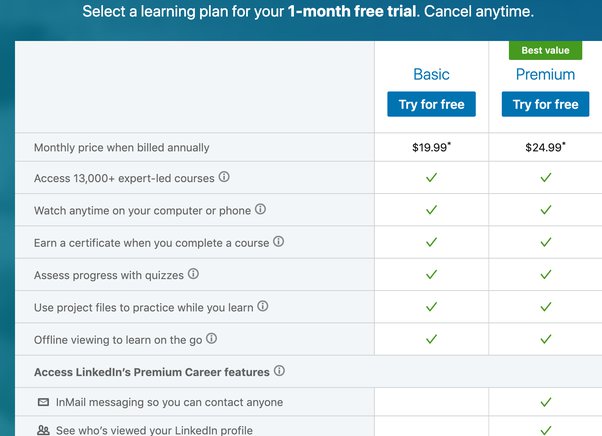
While a basic LinkedIn account offers many excellent features such as connecting with colleagues and alumni, browsing profiles, and seeking recommendations, opting for LinkedIn Premium opens up more possibilities:
1. Premium Career: Designed to enhance your professional journey and job prospects, it offers private browsing, direct messaging, profile visitors insights, and access to LinkedIn Learning—a hub of professional courses like Asana, Slack, Zoom, time management tips, and other valuable skills.
2. Premium Business: Includes all Premium Career features plus valuable business insights and unlimited browsing of other members’ profiles.
3. Sales Navigator Core: Encompasses Premium Career and Business attributes, along with a sales-focused interface, in-depth search function, and personalized accounts and leads lists.
4. Recruiter Lite: Incorporates Premium Business benefits, advanced search, and recruiter-specific options like integrated hiring, smart suggestions, and candidate auto-tracking.
5. LinkedIn Learning: Grants access to LinkedIn Learning platform.
Regardless of the Premium plan, all offerings include varying InMail credits, enabling you to message non-connected users, a feature not available in the basic plan.
How to Cancel LinkedIn Premium on a Web Browser
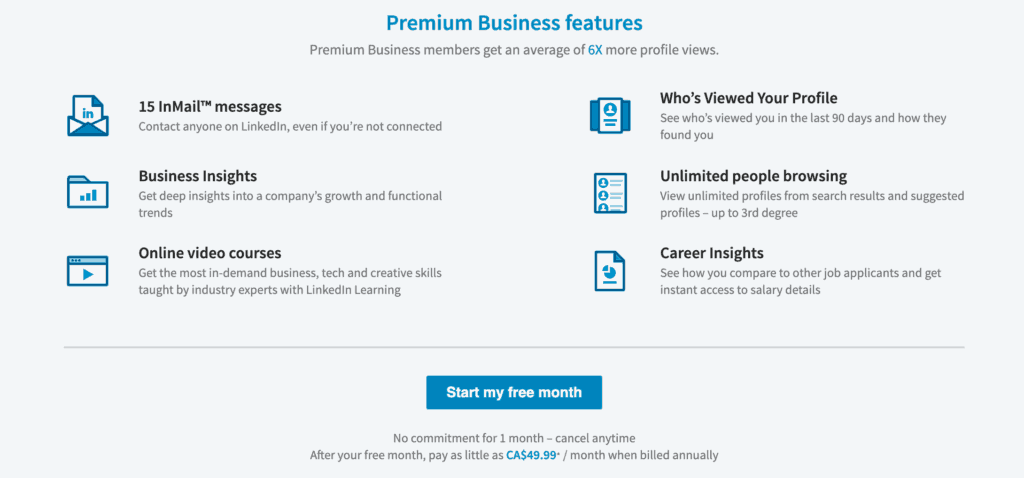
For those who frequently use LinkedIn on their PCs or laptops, here’s a step-by-step guide to cancel Premium through your preferred web browser:
1. Visit LinkedIn’s homepage and log in using your credentials.
2. Click the “Me” icon on the top-right corner, then select “Premium features” from the dropdown under the “Account” heading.
3. On the right side of the page, click “Manage subscription.”
4. Several options related to your Premium account, including the subscription expiration date and time, will appear. Choose “Cancel subscription.”
5. On the subsequent page, you’ll see the features to be removed upon cancellation. Scroll down and click the “Continue to cancel” button at the bottom-right corner to finalize the process.
Checking LinkedIn Premium Subscription on the Mobile App
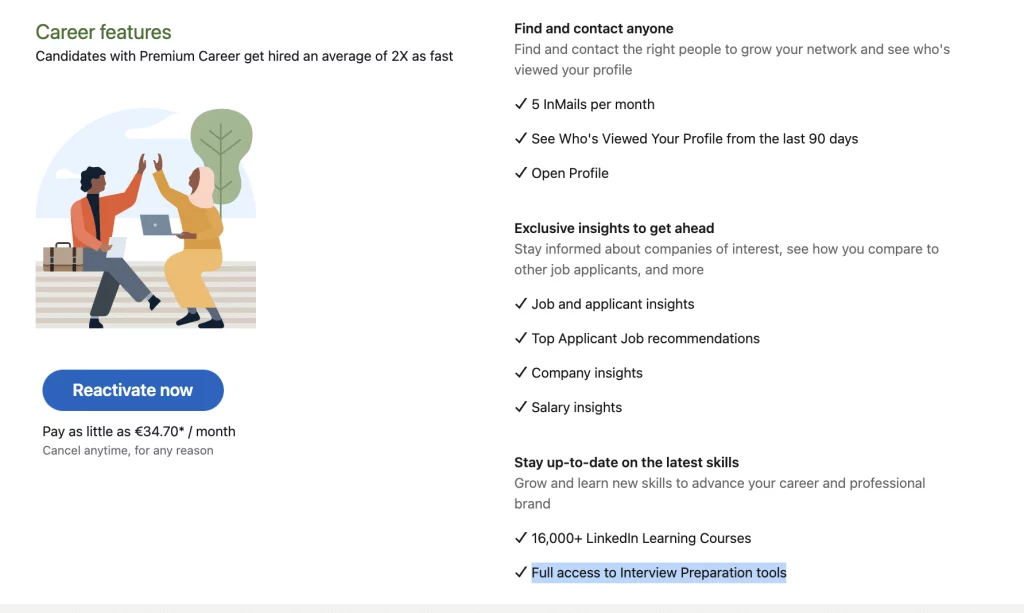
If you prefer using the LinkedIn app on your phone, you can check your premium subscription’s remaining duration through the mobile app. However, canceling the Premium subscription via the mobile app is not possible. You must follow the steps outlined in the previous section on a PC or laptop.
1. Launch the LinkedIn app on your phone and log in.
2. Tap your profile picture icon on the top-left corner.
3. A panel will appear from the left side. Select “Premium features” at the bottom.
4. You’ll be directed to a page where you can manage your premium account and its features. Tap the “Subscription” details dropdown and then the “Manage subscription” button.
5. Here, you’ll find the expiration date and time for your Premium subscription, along with a message advising you to manage payments on desktop.
Dealing with Unwanted Charges after Canceling Premium
To avoid being charged for an additional month despite canceling your LinkedIn Premium subscription, ensure you terminate the plan at least a day before your billing date. This will prevent you from getting caught in another subscription cycle. If you encounter any issues, contact LinkedIn support for assistance.
In Conclusion
LinkedIn Premium can be valuable for many users, but not everyone requires the added features beyond the Basic account. Whether you’re ending a free trial or opting out of a recurring plan, this guide aims to help you cancel LinkedIn Premium with ease.
For a polished and error-free LinkedIn profile and resume, we recommend using Grammarly, ensuring your credentials stand out to potential employers.