Unraveling the mystery of your AirPods’ battery life is an essential part of using wireless earbuds like Apple’s AirPods. Fortunately, you don’t have to rely on guesswork anymore.
If you find yourself wondering about the exact charge percentage of your AirPods before your commute or an important call, fear not! In this comprehensive guide, we’ll explore all the methods available in 2025 to check your AirPod battery levels. Let’s dive right in!
Discovering Your AirPod Battery Life on iPhone and iPad
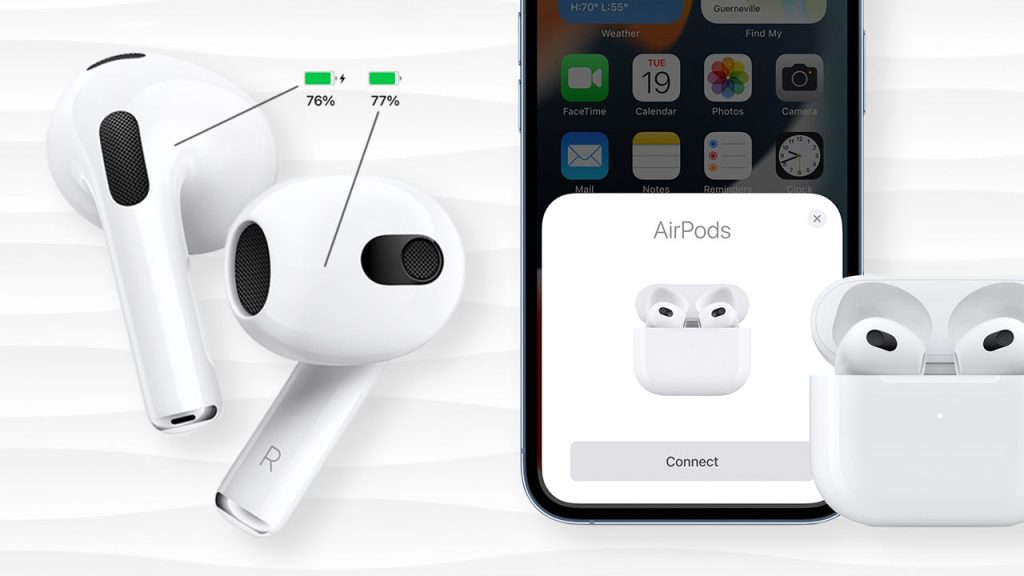
If you are a proud owner of AirPods and an iPhone or iPad (or both), you’re in luck! Apple optimizes its products to seamlessly work together. Checking your AirPod battery on your iOS or iPadOS device is a breeze. Just follow these simple steps:
- First, make sure your AirPods are connected to your iPhone or iPad. Head to your device’s settings and enable Bluetooth.
- Take your AirPods out of the case and hold them next to your phone. As you flip open the case’s lid, your AirPods should pair with your device. Follow the on-screen instructions.
- Once paired, the next time you open the AirPods case lid, a pop-up will appear on your iPhone or iPad screen, displaying the battery status of both your earbuds and the case.
This method is straightforward, but do keep in mind that it works only when your earbuds are inside the case.
Checking AirPods Battery Using the Battery Widget
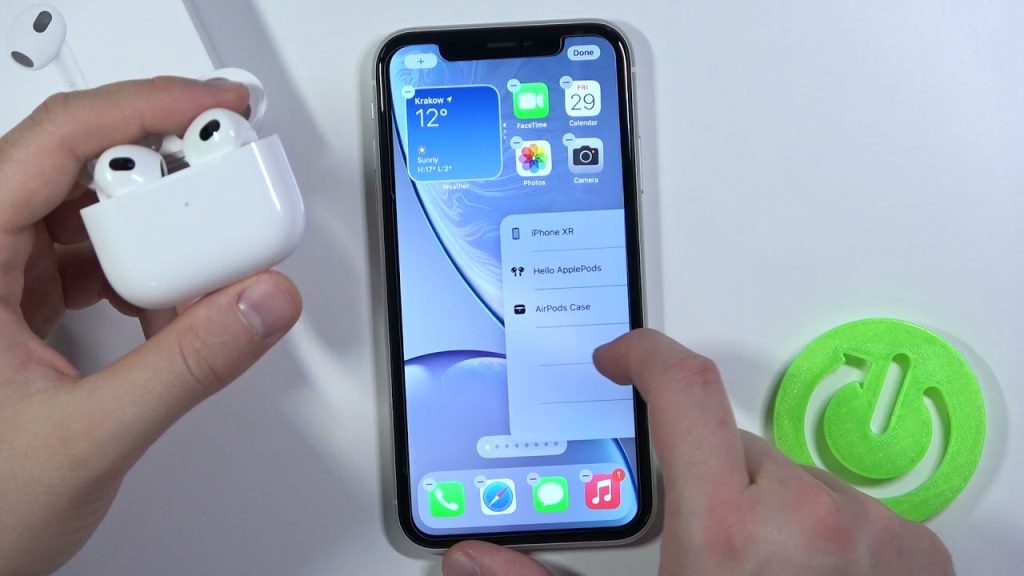
Even if you’re wearing your AirPods, you can still check their battery life through the AirPod battery widget. Note that you’ll need iOS 14+ for this method. Here’s what you need to do:
- On your device’s home screen, tap and hold on any empty space to activate the app icons’ shaking mode.
- Tap the + icon in the upper-left corner to access your device’s widgets.
- Scroll down and find the Batteries widget on the left-hand side. Tap on Add Widget to add it to your homepage.
- You can rearrange your icons and widgets to your liking for easy access!
Inquiring About AirPod Battery Using Siri
Believe it or not, Siri comes to the rescue as one of the methods to check your AirPods battery. Summon Siri on your iPhone, iPad, MacBook, or Mac computer, and ask about your AirPods’ charge level. It’s as simple as using natural language to prompt Siri with questions like:
- “Siri, what’s the battery level on my AirPods?”
- “Siri, how much battery do my AirPods have left?”
- “Siri, how much charge is left on my AirPods?”
Remember to specify if you’re asking about the earbuds or the case when your AirPods are in use.
Verifying AirPod Battery Life on MacBook
Apart from using Siri, there’s another way to check your AirPods’ charge level on your MacBook. Follow these instructions for both Pro and non-Pro AirPods:
Pair and connect your AirPods to your MacBook, ensuring Bluetooth is enabled.
Open the Control Center by clicking on the icon in the top menu bar.
Select Bluetooth to view connected devices. Your AirPods should be listed there, along with individual charge levels for the left and right earbud.
Battery Checks Without the AirPods Case
If you can’t find your AirPods case, don’t worry! You can still check their battery levels as long as they are currently connected to your device. Try using Siri, the battery widget on your iPhone or iPad, or the control center on your Mac to access the necessary information.
Checking AirPod Battery Without Connecting to a Device
Suppose you don’t have any device to connect your AirPods to at the moment. In that case, you can still examine their battery levels by looking at the indicator light on your case. Every AirPods model features this light. Simply open the case lid with the earbuds inside to see the light color, indicating the earbuds’ charge status. If the light is green, you’re good to go; if it’s amber or orange, it’s time to recharge!
Using AirPods with Android
While it’s possible to use AirPods with an Android phone, keep in mind that the experience may not be as seamless as with Apple devices. Since connecting AirPods to an Android device doesn’t offer a battery check function, consider using a third-party app like MaterialPods to check your AirPods’ battery on your Android phone.
AirPod Battery Health Check
Currently, there’s no direct method to check the battery health of your AirPods. The best approach is to observe how long they last on a single charge. Be cautious about draining the battery to zero too frequently, as this can impact their long-term health. If you notice rapid battery percentage drops, consider getting a battery replacement or investing in new AirPods.
Commonly Asked Questions
Wondering how long your AirPods should last on a single charge? The battery life varies depending on the model:
- AirPods 2nd Gen: Approximately 5 hours listening time, 3 hours talk time
- AirPods 3rd Gen: Up to 6 hours without Spatial Audio, 5 hours with Spatial Audio; 4 hours talk time
- AirPods Pro: Around 4.5 hours listening time, 3.5 hours talk time
- AirPods Pro 2: About 5 hours listening time, 3 hours talk time
Charging your AirPods frequently won’t damage the battery significantly, but it’s best not to keep them constantly at 80% or higher. To prolong battery life, avoid letting the earbuds fall below 20%, and consider charging them to around 50% if they won’t be used for an extended period.
If your AirPods’ battery life seems to be draining too quickly, try lowering the volume and disabling features like automatic ear detection and noise cancellation. If the issue persists, consider a full discharge and recharge, or get a battery replacement if necessary.
If you’re having trouble checking your AirPods battery, try closing and reopening the case, disconnecting the AirPods from other devices, charging the case, or resetting the AirPods.
In conclusion, keeping track of your AirPods’ battery levels is essential for a seamless experience. We hope this guide has helped you find the best method to monitor your AirPods’ charge status. Happy listening!
Still not sure about AirPods? Explore the top AirPod alternatives in 2025 for your everyday earphone needs!
(Note: The information provided in this article is based on the available methods as of 2025. Apple’s technology and updates may have introduced new features or changed existing ones beyond this timeframe.)
