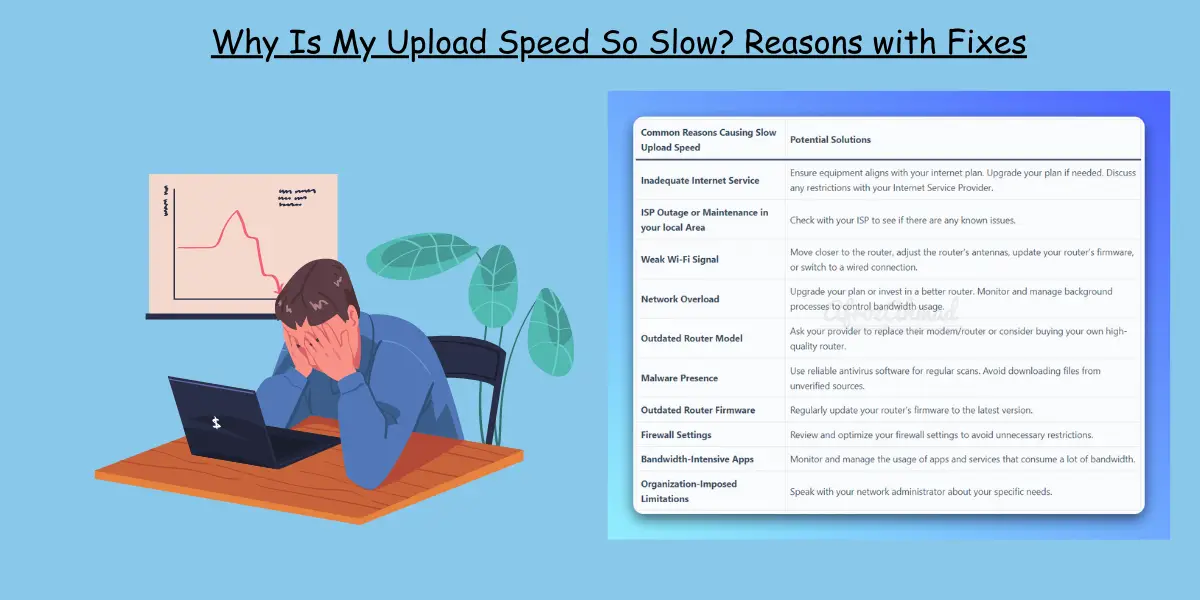If you find yourself struggling with slow upload speeds while gaming, conferencing, or uploading files to the cloud, don’t worry. There are several solutions to address this issue, and a simple restart of your PC and modem/router might do the trick. However, if that doesn’t solve the problem, we’ve got you covered with other effective methods. This guide offers 10 different ways to increase your upload speed and get your internet connection back in shape. Let’s dive in and find the perfect solution for your slow upload speed.
Understanding the Causes of Slow Upload Speed
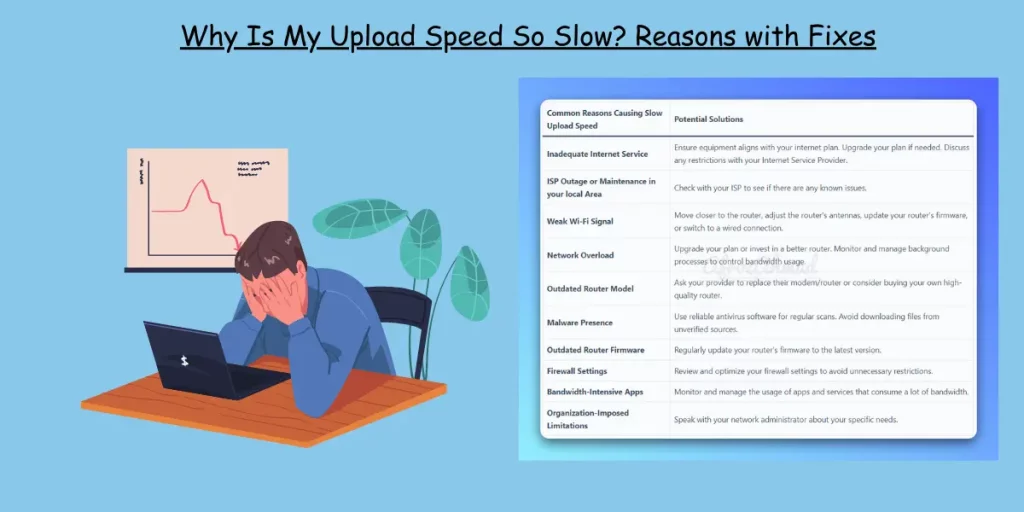
Before we explore the solutions, let’s examine some common factors contributing to slow upload speeds.
1. Outdated Modem and Router: The age and capabilities of your equipment can significantly impact internet speed. Outdated modems and routers may limit the speed of your connection.
2. Network Overload: Having too many devices connected to your network can lead to bandwidth saturation and slow upload speeds. Devices running in the background can also consume bandwidth even when not in use.
3. Bandwidth Throttling by ISPs: Some Internet Service Providers (ISPs) may prioritize download speeds over upload speeds, affecting certain users, especially those who rely heavily on video conferencing and online gaming.
4. Outdated Device Drivers: Slow upload speeds might be caused by outdated or corrupted device drivers on your computer or router.
Effective Ways to Boost Your Upload Speed
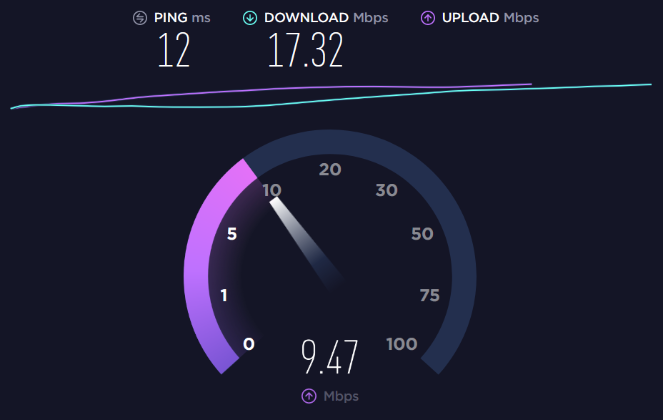
Now that we understand the reasons behind slow upload speeds, let’s explore 10 effective solutions to enhance your internet connection’s performance.
1. Restart Your Computer and Router (or Upgrade Your Router): Start with a simple restart, which often resolves minor issues. If the problem persists, consider investing in a new router, especially if your current one is outdated.
2. Disable Bandwidth-Hogging Apps: While uploading, make sure to close apps that consume a lot of bandwidth, such as video streaming or background updates.
3. Disconnect Unused Devices: Inactive devices on the network may still consume bandwidth, so disconnect them to improve upload speed on other devices.
4. Use an Ethernet Connection: Opt for an ethernet cable connection, which provides a more stable and faster network connection compared to Wi-Fi.
5. Scan for Malware or Viruses: Viruses and malware can slow down internet speeds, so run a thorough antivirus scan to ensure your system is clean.
6. Optimize VPN Usage: If you use a VPN, ensure it’s a high-quality one to minimize speed loss. Consider temporarily uninstalling it if you experience slowdowns during uploads.
7. Update Router Drivers: Don’t overlook router drivers. Keeping them up-to-date can significantly improve your internet performance.
8. Change Windows DNS Settings: Adjusting your DNS settings to use a faster DNS server can boost upload speed. Consider using Google’s Public DNS addresses for better performance.
9. Relocate Your Router: Find a central location for your router to ensure even coverage throughout your home or workplace, reducing signal disruptions from physical objects or other devices.
10. Upgrade Your Internet Plan: Check your current internet plan’s upload speed and consider upgrading to a plan that better suits your needs.
Test Your Internet Speed
To monitor your progress, use apps like Fast.com, CloudFlare, or Speedtest.net to check your download and upload speeds. Run the test with only one device connected to the network for accurate results.
Conclusion
In conclusion, improving your upload speed requires a combination of solutions tailored to your specific situation. Ensure your hardware drivers are updated, restart your devices, and optimize your network for better performance. If the issue persists, consider exploring new equipment or upgrading your internet plan. By following these tips, you’ll be well on your way to enjoying faster upload speeds for all your online activities!