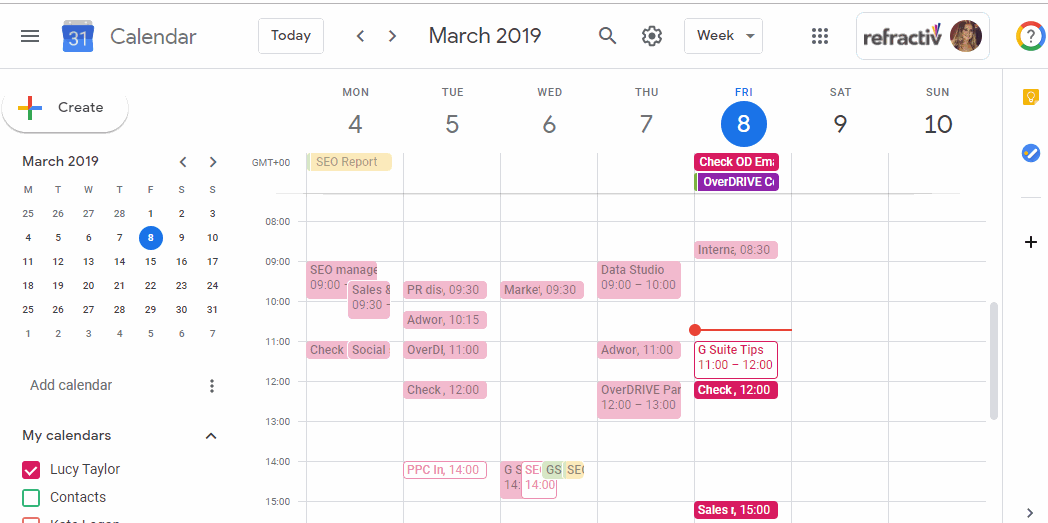Google Calendar has emerged as the preferred choice for many due to its seamless synchronization across platforms and its ability to arrange meetings without exiting the application. However, there are instances when the current schedule won’t fit everyone’s availability, and that’s where Google’s event rescheduling feature comes to the rescue.
In this guide, we’ll explore the process of proposing a new time on Google Calendar for both the web and mobile versions. Let’s dive in and unlock the potential of this powerful feature.
How to Suggest a New Time on Google Calendar for Web
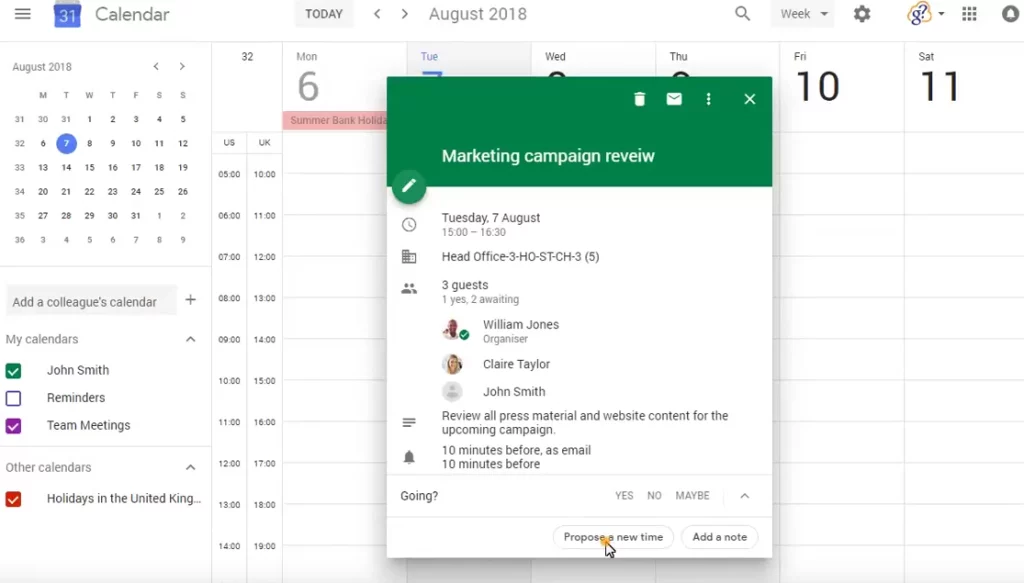
Since Google Calendar doesn’t come as a native desktop app, you’ll need to access it through your preferred web browser. The good news is that it works on Windows, macOS, and Linux, as long as you have an internet connection and a browser.
To propose a new time on Google Calendar for the web, follow these simple steps:
1. Open Google Calendar on your browser.
2. Click on the scheduled event’s name (e.g., Meeting) to reveal a popup window.
3. Look for the upward arrow (^) next to event responses and click on it to display more options.
4. Among the options, select “Propose a new meeting” to access a new page for choosing an alternative time for the meeting.
5. On the new page, you’ll find your agenda on the right side and the current meeting date and time on the left. Look for the “Your proposal” section below the current time and pick your preferred time.
6. Finally, click on “Send proposal” to notify the event organizer of your suggestion.
When the event organizer checks the event on their Google Calendar, they will see your message and the proposed changes. They can review the proposed time and, if they agree, save the rescheduled event, which will then be shared with all participants via email for confirmation.
How to Propose a Fresh Meeting Time on Google Calendar Mobile
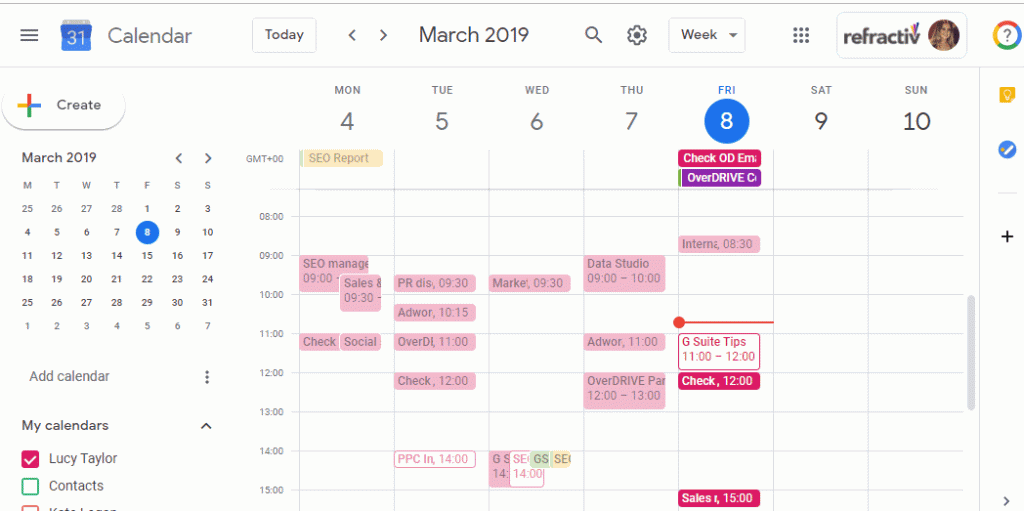
The Google Calendar app maintains consistency across various mobile devices, including Android and iOS. Here’s a breakdown of proposing a new meeting time on each platform:
Android:
1. In the main calendar interface on your mobile device, scroll down to locate the meeting you want to reschedule (e.g., Meeting).
2. Tap on the upward arrow (^) to access additional options.
3. Select “Propose a new time” to open a new screen for selecting the desired time.
4. From the calendar on the new screen, choose a different time that suits you best. The times are displayed in 1-hour divisions.
5. Once you’ve chosen the time, confirm your selection by clicking “Send.”
iOS:
On iPhone or iPad, the process remains the same as on Android. The only noticeable difference lies in slight UI variations.
Upon proposing a new time, the event organizer will receive a notification regarding the suggestion, and they can decide whether to reschedule the meeting accordingly.
How to Suggest a New Time in Google Calendar through Gmail
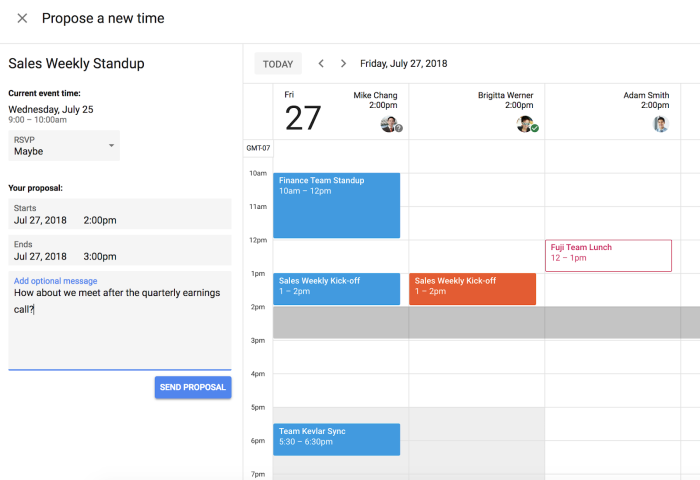
When you receive an event invitation email in Gmail, you can also suggest a new time through Google Calendar. Here’s how:
1. Open the event invitation email in your Gmail inbox.
2. Click on “More options.”
3. Choose “Propose a new time.”
4. A new window will open, leading you to the Google Calendar meeting.
5. Edit the time directly or use the calendar grid to select a different time.
6. Once you’re done, hit “Send proposal.”
The event organizer will receive an email notification with the proposed changes and the option to accept or decline. If they accept, you’ll be notified of the successful change.
Frequently Asked Questions
Q: Can I propose a new time in Google Calendar?
A: Yes, participants can suggest a different meeting time when invited to a Google Calendar event. To do so, click on the event name and select “Propose a new meeting time.” Enter your desired time and send the proposal to the event organizer for consideration.
Q: How can I propose a new time in Google Calendar after accepting an invitation?
A: You can propose a new time after accepting an invitation by following these steps:
1. Go to your Google Calendar and sign in.
2. Click on the event you wish to reschedule.
3. At the bottom right of the window, select “Propose a new time.”
4. Enter your desired time and, if needed, add a message.
5. Click “Send proposal.”
Q: Why can’t I suggest a new time on Google Calendar?
A: If you cannot find the option to propose a new time on Google Calendar, it might be because you are one of the organizers, in which case you can change the meeting’s start time. Alternatively, you might be viewing an event on a shared calendar without permission to edit.
In Conclusion
Life can sometimes interfere with our schedules, making it difficult to attend planned meetings. Mastering the skill of suggesting a new time on Google Calendar can be incredibly useful. We hope this guide has provided valuable insights into proposing a fresh meeting time and has enhanced your overall workflow. Remember, knowledge is power, and we encourage you to explore more about optimizing Google Apps to maximize your productivity.
For those seeking the ultimate tool for scalable meetings, webinars, and conferences, we wholeheartedly recommend giving ClickMeeting a try. With its user-friendly interface and impactful results, it’s a game-changer! Get started for free and experience the difference for yourself!