Facebook’s tagging feature is a fantastic way to connect with others through your posts, be it friends or businesses, and enhance engagement on the platform.
Curious about how to tag someone on Facebook? You can do it by mentioning their name in the caption or comments, as well as tagging them in images and posts.
In this article, we’ll guide you through the various methods and advantages of Facebook tagging. We’ll also discuss how to remove tags, whether there’s a limit to the number of people you can tag, and more!
What is Facebook Tagging?
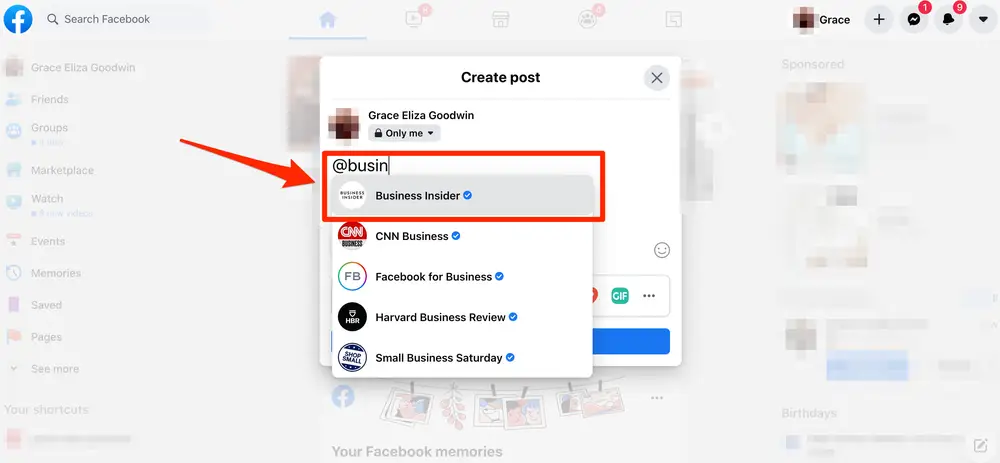
Facebook tagging proves valuable in establishing connections and sharing content within your virtual community. When you tag someone in a photo, their name and profile link to the specific image, appearing on their timeline.
When you tag a person on Facebook, they receive a notification, and the post becomes visible to others who were tagged in it. However, if you tag someone you’re not friends with, the post will appear in their Timeline Review, offering better control over displayed content.
How to Tag Someone on Facebook (in Pictures and Posts)
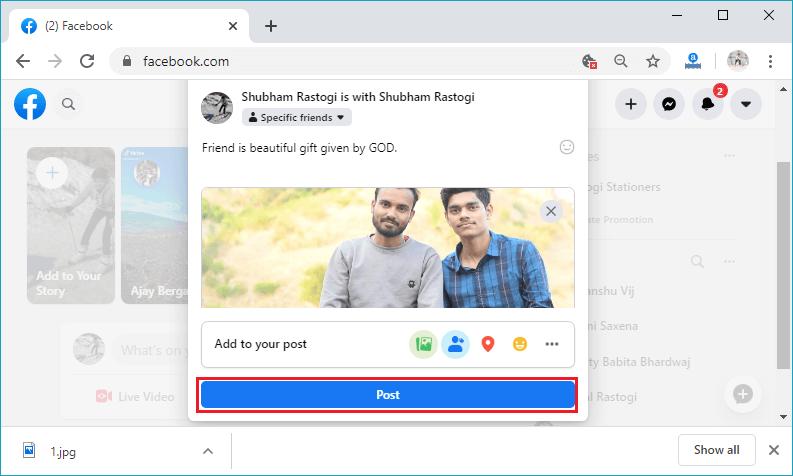
If you’ve ever wondered how to tag on FB, you’re in the right place. Let’s explore how to tag on Facebook, both in pictures and posts.
How to Tag Someone in a Picture (Desktop)
There are several ways to tag someone on Facebook using your desktop browser:
1. Open your Facebook Feed.
2. Choose “Photo/Video.”
3. Select the image you want to share and click “Edit” on the left.
4. Tap on “Tag photo” and click anywhere on the image to tag the desired person or business.
How to Tag Someone in a Picture (Mobile App)
On the Facebook app, follow these steps:
1. Choose “Photo” in the top right corner.
2. Select the image from your camera roll and click “Next.”
3. Choose the “Tag” option on the top right.
4. Start typing the name of the person or page you want to tag.
5. Tap “Done” after tagging and then click “Post.”
How to Tag Someone in a Facebook Post (Desktop)
Tagging someone in a Facebook status is simple on the desktop:
1. Log into Facebook and type in your status update.
2. Click on “Tag Friends” and then “Who You Are With?”
3. Type the person’s name or page you want to tag and click on their profile when it pops up.
4. Click “Post” after tagging.
How to Tag Someone in a Facebook Post (Mobile App)
Tagging on the mobile app follows these steps:
1. Log in and start writing a status update.
2. Tap on “Tag People” and then “Add to your post.”
3. Click on “Who are you with.”
4. Type the name of the person or page you wish to tag.
5. After tagging, click “Next” and then “Post.”
How to Mention Someone in the Facebook Status (Desktop)
Tagging someone in a Facebook status involves:
1. Start creating the post on Facebook.
2. Type “@” followed by the person’s name or page you want to tag.
3. Finish your status and click “Post.”
How to Mention Someone in the Facebook Status (Facebook Mobile App)
To mention someone on the mobile app:
1. Start typing a post and look for the “Tag Friends” option (depicted as a blue silhouette icon).
2. Type the person or page’s name you wish to tag and click “Done” in the upper right corner.
3. Finally, click “Post” after completing your post.
Why Tag Someone on Facebook?
Tagging on Facebook boosts business page engagement and enhances your brand’s visibility. By tagging popular Facebook pages, their followers can see your content, expanding your reach on the platform. Tagging collaborations with other businesses can also promote your work.
Moreover, public appreciation is made more impactful when you tag individuals or businesses, allowing your audience to understand your sentiments and the work you value.
How to Tag Someone in a Facebook Post Who is Not Your Friend
Tagging on Facebook is not limited to friends or followed business pages. You can also tag individuals who are not on your friends’ list.
How to Tag Someone in a Facebook Post Who is Not Your Friend (Mobile App)
To tag someone who is not your friend on the app:
1. Begin creating a Facebook post.
2. Type “@” and start typing the name of the person you want to tag.
3. Choose the person from the list.
4. Tap “Post.”
How to Tag Someone in a Facebook Post Who is Not Your Friend (Desktop)
For desktop users, follow these steps:
1. Start creating a Facebook post on the website.
2. Type “@” and start typing the name of the person you want to tag.
3. Choose the desired person from the list.
4. Press Enter or the Return key to complete the post.
How to Remove a Tag on Facebook
If you wish to remove a tag from a Facebook post, you can do so easily:
1. Go to the post you want to edit on Facebook.
2. Tap on the three horizontal dots.
3. Click on “Tag Friends” and then remove the X next to the names of people or pages you want to untag.
If someone tagged you in a Facebook post, and you wish to remove it, follow the same process (for both the Facebook app and desktop). You can also adjust your privacy settings to control when others can tag you in the future.
To modify tagging settings, go to your Settings, select Profile and Tagging, and enable both Review options. This way, you’ll be asked to approve tags before they appear on your Facebook timeline.
Frequently Asked Questions
Is There a Limit to How Many People You Can Tag?
You can tag up to 50 people or pages on Facebook. However, once you reach this limit, you can continue tagging more people and pages in the comments.
How Can You Enable Others to Tag You on Facebook?
Enabling others to tag you on Facebook is straightforward. Turn on the tag review feature:
1. Tap on your profile picture in the top right corner.
2. Choose Settings & privacy and then tap on Settings.
3. On the left, select Profile and Tagging.
4. Look for the setting “Review posts you’re tagged in before the post appears on your profile” and tap on Edit.
5. Choose “Enabled.”
When Someone Tags You on Facebook, Who Can See It?
The creator of the post can select the audience. You can set your audience preferences in your Profile and Tagging settings.
The Bottom Line
Now that you’ve learned how to tag someone on Facebook, you can leverage this feature to increase engagement and reach on your posts.
By tagging individuals or businesses in your status updates, comments, or photos, you can capture more attention from your audience and promote new business partnerships.
For more creative social media ideas, consider enrolling in the MasterClass by advertising icons Jeff Goodby and Rich Silverstein. They share their expertise in edgy advertising work that resonates with millions of people, offering insights on breaking the rules and creating remarkable work.
If you found this article helpful, you might also be interested in exploring the best MacBook Pro alternatives.