If you’re an iOS user, you’ve probably encountered the low data mode feature designed to conserve data when not linked to Wi-Fi. However, this mode can occasionally impede some app functionalities, impact the quality of streaming videos, and slow down your connection speeds. When faced with such challenges, it’s preferable to switch off this feature.
In this guide, we’ll delve into what the low data mode is, including how to disable it on your iPad or iPhone. Essentially, you’ll need to venture into your mobile data settings and switch off the radio button.
Understanding Low Data Mode
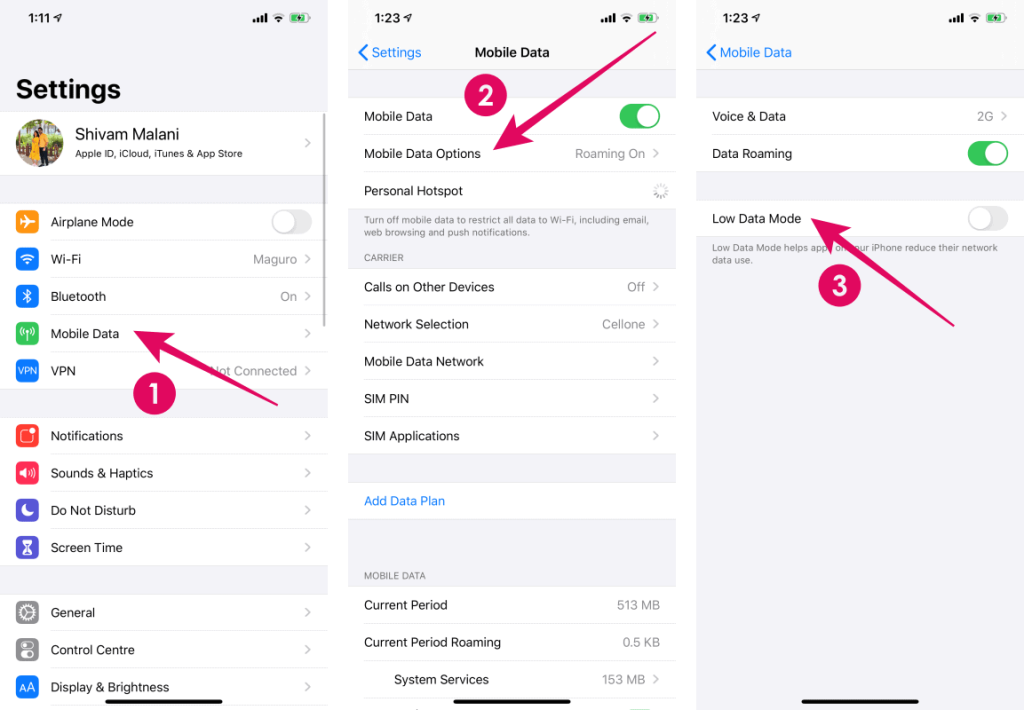
Low data mode is an adjustable setting on your mobile gadget. It’s available on devices running both Android and iOS operating systems, including iPads.
With modern devices like smartphones, tablets, and laptops using many data-hungry apps like games and online streaming, managing your data usage can be quite tricky, especially if you’re budget-conscious or lack unlimited data. That’s where low data mode becomes handy.
This special feature is designed to cut down on data consumption by limiting the number of apps tapping into your data. It’s possible to enable or disable low data mode for both Wi-Fi and cellular data on many devices, including iPhones.
However, turning on low data mode can present some challenges:
Activating low data mode on your device will limit background apps or software and decrease app refresh rates.
It also disables automatic updates and backup for your device’s iOS and other apps like iCloud photos, mail, etc.
As per Apple’s admission, activating low data mode on your Apple gadget results in reduced quality streaming, no autoplay for media, and limitations to other services.
If you observe that your device isn’t functioning as expected (for example, if your AirPods firmware can’t update or your photos aren’t syncing in iCloud), you might want to consider switching off low data mode.
In this guide, we’ll explore how to enable or disable low data mode on iPhone 13 and other iOS devices.
If these methods fail, it might be time to consider upgrading your iPhone or switching your carrier. Remember, Amazon sells high-quality refurbished devices.
Disabling Low Data Mode on Your iPhone (Mobile Data)
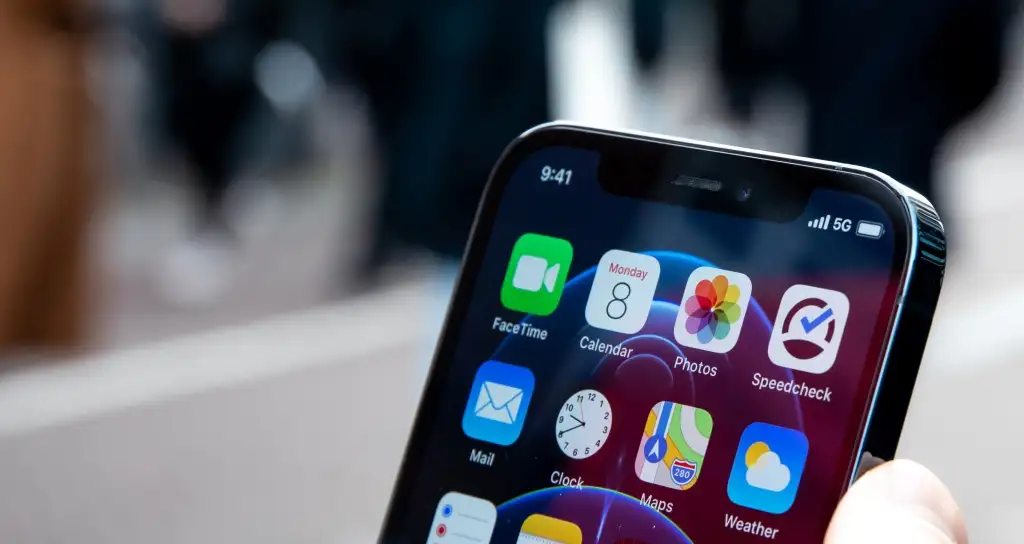
One method to toggle low data mode for mobile data is by using Siri, iPhone’s virtual assistant. Just give Siri the command. But be warned, Siri might not always respond appropriately, necessitating manual adjustment.
Follow these steps to disable low data mode for mobile data:
1. Go to settings.
2. Click on Mobile > Data.
3. If your iPhone doesn’t support dual SIM cards, skip to the next step. If it does, select the SIM card used for mobile data.
4. Switch off low data mode.
Another trick to disable low data mode on your iPhone involves using the search bar within settings.
This is an easy and cool shortcut to find the setting or option you want among numerous toggles.
To utilize the search bar:
1. Open settings.
2. Pull down within the settings app to access the search bar.
3. Type low data mode in the search bar.
4. Click on the low data mode entry.
5. Toggle the low data mode off to disable it.
Disabling Low Data Mode on Your iPhone (Wi-fi)
You can also deactivate low data mode on your iPhone or iPad to limit data consumption when on Wi-Fi, particularly if you’re on a limited connection plan.
Here’s how to disable low data mode on an iPad or iPhone when on Wi-Fi:
1. Open settings.
2. Select Wi-fi.
3. Choose your network.
4. Tap the “i” button beside it.
5. Switch off the low data mode option.
Now, you understand how to toggle the low data mode on or off on your iPhone.
Frequently Asked Questions
Why Does My iPhone Display Low Data Mode?
If your iPhone displays low data mode, it indicates that the feature is activated. You can switch it off in settings, as outlined above.
If you’re on an unlimited data plan, it’s advisable to keep it on. However, if your data plan is limited, you can switch off the low data mode.
Should Low Data Mode Stay Enabled for Wi-Fi?
If your home internet plan doesn’t limit data or charge extra per GB, you don’t need to enable low data mode.
However, if your data plan is limited, it’s recommended to keep it enabled to prevent background apps from draining your data and battery.
Closing Thoughts on Disabling Low Data Mode
If your internet service provider doesn’t limit your data, you don’t need to keep the low data mode enabled. You can follow the steps above to disable it on your iPhone or iPad.
We hope you found this guide on how to disable low data mode helpful. For more help, feel free to check out our other guides.