Have you ever felt that weird sensation where you slightly move your mouse and it dashes across the screen? That might be due to your Mac’s mouse acceleration. If it’s causing you grief with accidental clicks and overshoots, then you’re at the right destination.
For some folks, mouse acceleration is a helpful feature, while for others, it’s a nightmare. Be it on a Magic Mouse 2 or any other variant, the erratic behavior can truly exasperate Mac enthusiasts.
This article will walk you through the intricacies of mouse acceleration: its essence, the reasons to disable it, and methods to do so. And for those moments when things don’t seem to go your way, we have troubleshooting tips. Dive in!
Understanding Mouse Acceleration
The phrase “mouse acceleration” might sound technical, but its concept isn’t. Most Mac users might never even encounter or recognize its effects. But what is it?
Mouse acceleration is your OS’s (or mouse’s own software’s) way of modifying the cursor’s movement. In an ideal scenario, if you shift your mouse an inch, the cursor should do the same. But with acceleration enabled, the cursor might fly across the screen with the same inch movement, especially if done swiftly.
Reasons to Disable Mouse Acceleration
Mouse acceleration can be a boon for many. It’s designed to make extensive cursor movements easier with minimal physical mouse movements. While some users might appreciate this, others might find it troublesome, especially when precision is key. For instance, in games where aiming accuracy is vital, or when working on detailed tasks, sudden cursor jumps can be bothersome.
If you’re among those unaffected by this, there’s no pressing need to change anything. But if you wish to deactivate it, particularly for specific scenarios like gaming, the methods are outlined below.
Steps to Deactivate Mouse Acceleration on Mac
Here, we’ll explore varied ways to rid yourself of the acceleration feature on your Mac. Each method might yield different results depending on your macOS version, but don’t worry, we’ve curated the most effective ones for you:
Method 1: Terminal Commands
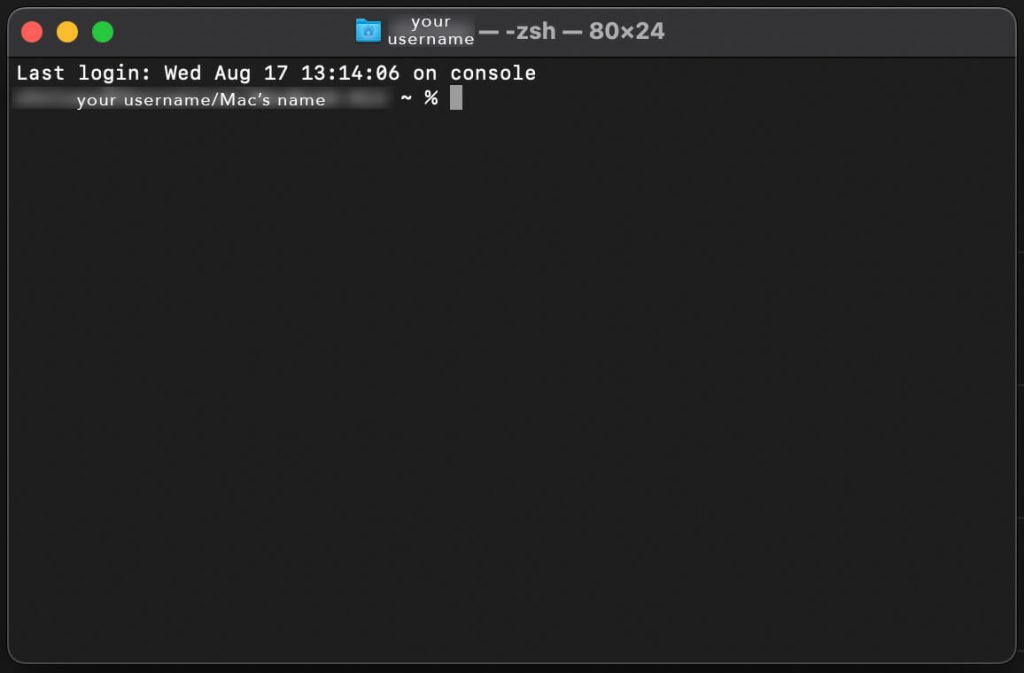
A swift way to tackle this is via Terminal commands:
1. Launch Terminal using Command (⌘) + Space, search for Terminal, and hit enter.
2. Depending on your macOS version, input the suitable code:
– For versions before Big Sur: `defaults write -g com.apple.mouse.scaling -1`
– For Big Sur and newer: `defaults write -g com.apple.mouse.scaling -integer -1`
3. After typing in, log out and log back in.
To revert, adjust the “-1” in the command to any number between 0 and 3. But, some users have reported issues with this method, including sluggish mouse movements or the setting reverting post-restart. It also seems that mouse acceleration is interlinked with the tracking speed setting in the System Preferences > Mouse.
Method 2: Opt for Third-party Software
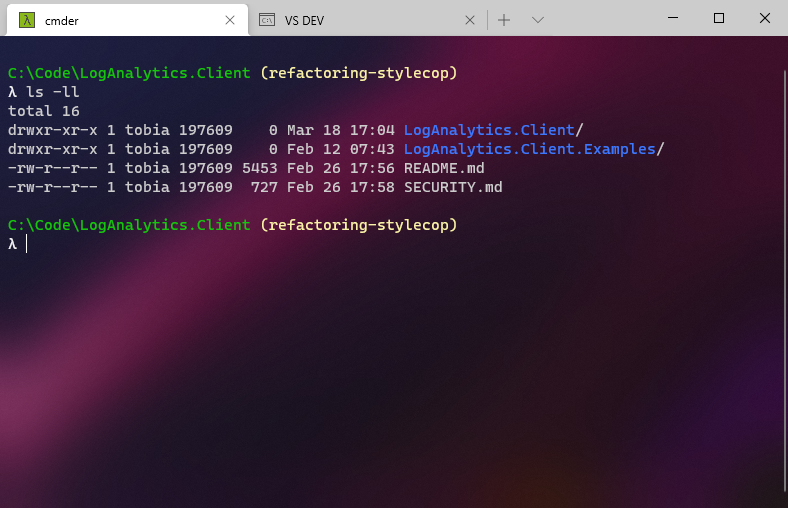
Sometimes, third-party apps offer simpler solutions. LinearMouse, for instance, is a free tool allowing individual acceleration settings for mouse and trackpad. Another app worth exploring is SteelSeries’s ExactMouse Tool.
Method 3: Custom Software Mice
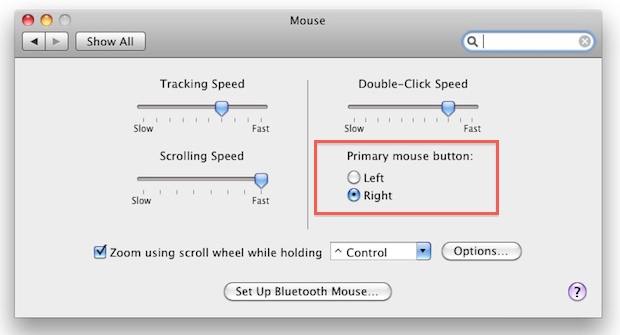
A viable strategy is to lower your Mac’s tracking speed (found in System Preferences > Mouse > Tracking speed) and then utilize a mouse with its own software. A popular choice among users is the SteelSeries Prime Wireless. Ensure your mouse has its dedicated driver for best results.
Extra Nuggets of Wisdom
Wondering if your Mac has mouse acceleration? Here’s a quick check:
1. Open Terminal.
2. Input: `defaults read -g com.apple.mouse.scaling`
A result other than “-1” confirms its activation.
If none of the methods yield positive outcomes, your mouse could be the issue, especially if it’s Bluetooth connected. Some users have had better experiences with a wireless 2.4G USB dongle.
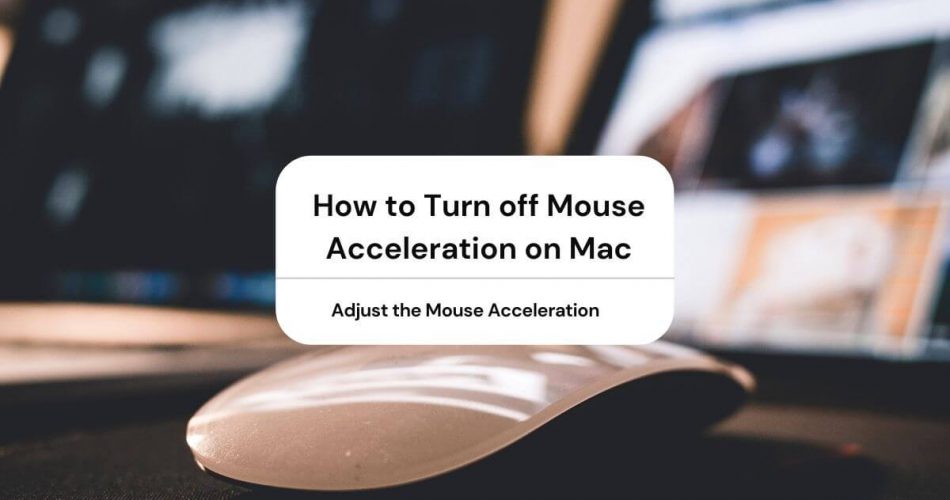
FAQs
Can I enhance mouse acceleration on Mac?
– The tracking speed in System Preferences > Mouse correlates with acceleration. Adjust this for desired effects.
Does Mac’s trackpad feature mouse acceleration?
– Indeed, it does. An app like LinearMouse might assist in individual settings.
How do I make my Mac mouse function like it’s on Windows?
– Achieving a Windows-like feel on Mac isn’t straightforward. The mentioned methods might, however, get close.
Wrapping Up
Mouse acceleration on Mac can be a mixed bag of opinions. Some may not even realize its existence or might not be bothered, while others may grumble about its effects. Regardless of which side of the fence you’re on, knowing how to toggle mouse acceleration on a Mac could be handy someday!