Within Google Sheets, users can access a plethora of functions to retrieve information from various external platforms. Functions such as IMPORTDATA, IMPORTFEED, IMPORTXML, IMPORTRANGE, and IMPORTHTML are included in this set.
This guide aims to shed light on Google Sheets’ IMPORTHTML function in specific. You will find an explanation of what this function does, its syntax, and a selection of straightforward examples showing how it can be applied.
Understanding the IMPORTHTML Function in Google Sheets
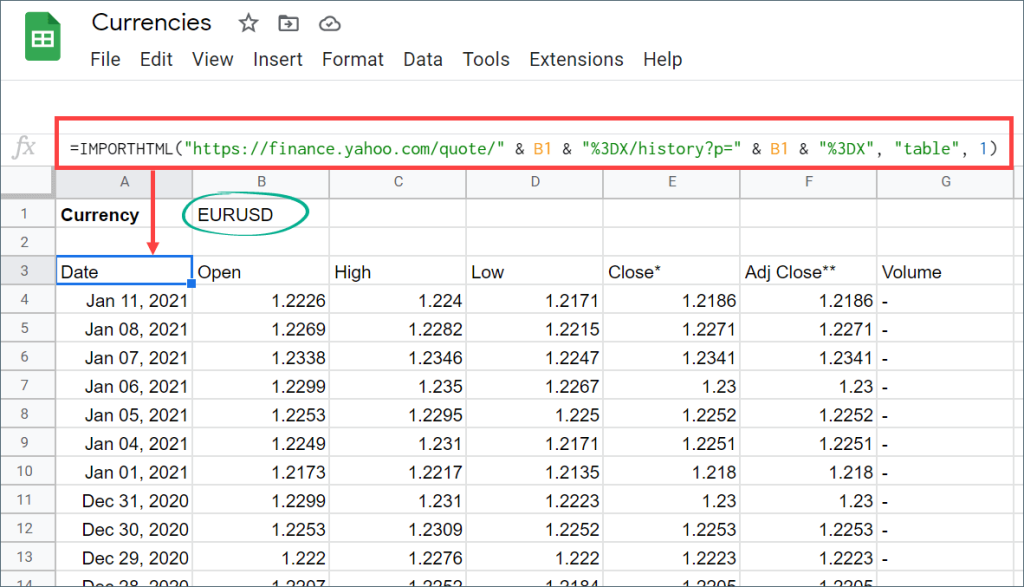
The Google Sheets IMPORTHTML function serves as a handy tool for scraping data, enabling the extraction of tables and lists from webpages. By scanning an HTML page at a particular URL, this function locates tables or lists and copies the specific one that you choose into a Google Sheets document.
Within an HTML document, tables are wrapped in <table></table> tags, and lists can be found within either <ul></ul> tags (unordered) or <ol></ol> (ordered) tags. This structure makes it quite convenient for the IMPORTHTML function to identify tables and lists on a webpage.
By designating the index of the table or list desired, the function promptly locates and extracts that element into the designated worksheet.
Syntax Details for Google Sheets’ IMPORTHTML Function
The syntax governing the IMPORTHTML Function in Google Sheets is structured as follows:
=IMPORTHTML(url, query_type, index)
In this context,
– The `url` argument outlines the webpage’s URL from which the list or table is to be pulled, including the required protocol (“http://” or “https://”).
– The `query` argument dictates whether a table or list will be extracted from the webpage.
– The `index` argument pinpoints the particular table or list needed from the webpage, commencing from 1 (e.g., 1 would refer to the first table on the page).
Example: Importing a List from a Webpage Using IMPORTHTML
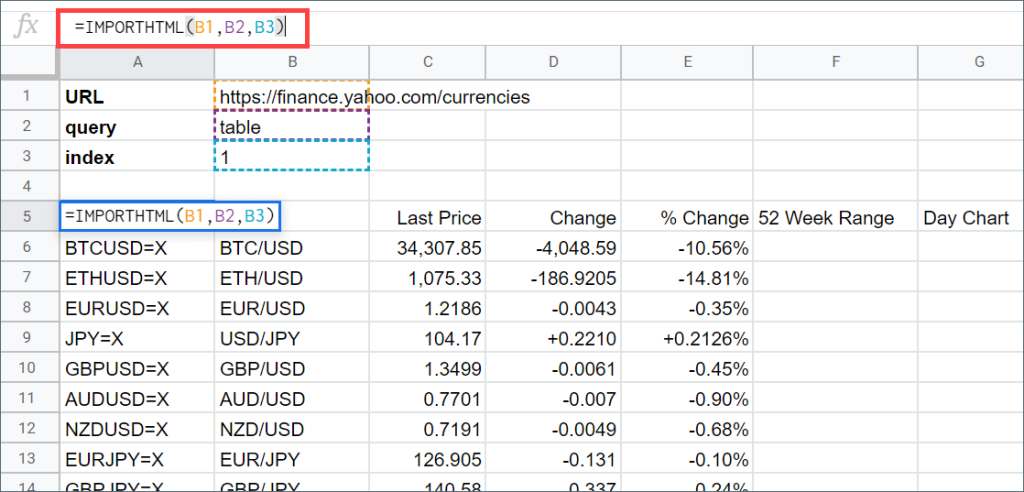
Consider the task of extracting the “Top 10 Python Machine Learning Libraries” from a specific URL. Here’s a step-by-step breakdown of the process:
1. **Identifying the List Index**: To ascertain the index of a specific list, we employ a short piece of JavaScript code, as shown:
“`javascript
var index = 1;
[].forEach.call(document.getElementsByTagName(“table”), function(elements) { console.log(“Index: ” + index++, elements); });
“`
2. **How to Run the Code**:
a. Open Developer tools (F12 for Windows, Cmd+Opt+J on Mac for Chrome, and Cmd+Opt+C for Safari).
b. Navigate to the ‘Console’ tab.
c. Copy-paste or type the code into the script area and run it.
d. Observe the index series and identify your list.
3. **Using IMPORTHTML**:
“`
=IMPORTHTML(“https://www.edureka.co/blog/python-libraries/”,”list”,18)
“`
Insert this formula into a blank cell and wait for the list to populate in the spreadsheet.
Importing a Table from a Webpage: How-To
Just as with lists, tables can be imported from webpages. For instance, suppose we wish to import cryptocurrency market prices. Here’s how:
1. **Find the Table Index**: Similar to the method for lists, we can use JavaScript code.
2. **Using IMPORTHTML**:
“`
=IMPORTHTML(“https://coinmarketcap.com/all/views/all/”,”table”,3)
“`
Combining IMPORTHTML with QUERY for Specific Extraction
The IMPORTHTML function can be paired with Google Sheets’ QUERY function to refine data extraction.
– **Extract Specific Columns**:
“`
=QUERY(IMPORTHTML(“https://coinmarketcap.com/all/views/all/”,”table”,3), “SELECT Col2, Col5”)
“`
– **Extract Specific Rows**:
“`
=QUERY(IMPORTHTML(“https://coinmarketcap.com/all/views/all/”,”table”,3), “SELECT Col2, Col5 WHERE Col5>1000”)
“`
Refresh IMPORTHTML Function at Specific Intervals
Normally, the IMPORTHTML function refreshes the imported data every hour. You can adjust the refresh rate by adding a refresh string:
“`
=IMPORTHTML(“https://coinmarketcap.com/all/views/all/?refresh=1″,”table”,3)
“`
This example sets the refresh interval to 1 minute.
In Summary
This guide provided an in-depth exploration of Google Sheets’ IMPORTHTML function, offering insights into how it operates, its structure, and its diverse applications. We trust you found this tutorial both enlightening and straightforward.