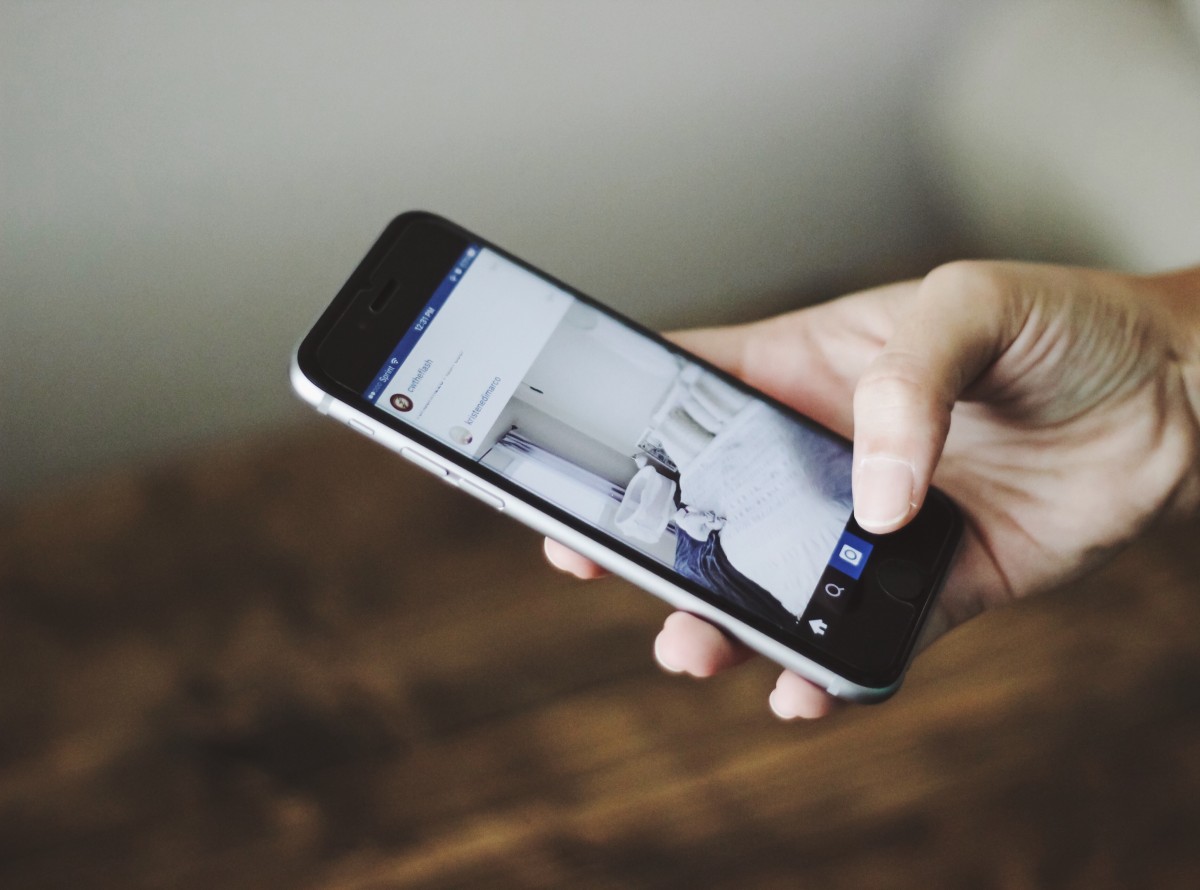If you have a malfunctioning power button or you’re a user who requires accessibility options, it’s critical to understand how to switch off a phone without using the power button. Fortunately, this is often achievable through the device settings.
The procedure slightly varies depending on whether you’re using an Android or iOS device — and even between manufacturers! We’ve put together a comprehensive step-by-step guide (with accompanying screenshots) to help you navigate the process.
Turning Off an iPhone When the Power Button is Defective
Even with a faulty iPhone power button, there exist alternative methods to power your device on and off. Let’s explore some of these.
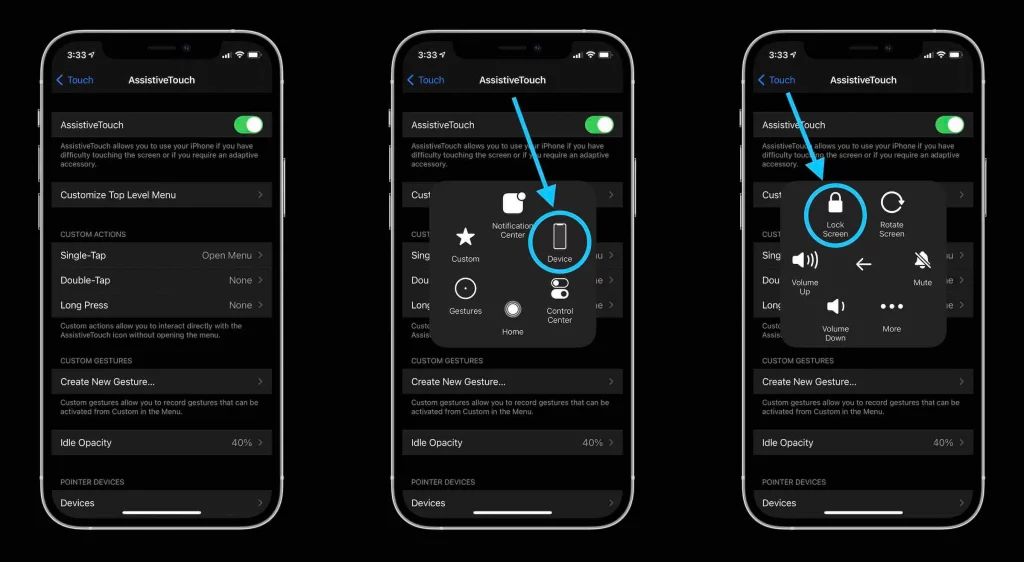
Switching Off an iPhone from Settings Without a Power Button
The most straightforward method to power down an iPhone — without touching the buttons — is via the iOS settings. Furthermore, if your power button isn’t working due to a software glitch, restarting the iPhone using the following procedure might resolve the issue. Here’s the step-by-step guide:
- Start from the primary iOS home screen and go to “Settings” > “General.”
- Scroll down to the end of the general settings page and select the “Shut Down” option.
- The power-off screen will emerge. Slide the “Power” icon from left to right to switch off the iPhone.
Restarting Your iPhone Without a Power Button Using Assistive Touch
AssistiveTouch is a built-in accessibility feature in Apple devices that aids users with disabilities in accessing various functions on their devices. It creates an on-screen “virtual button” that permits access to numerous iPhone functions without the need for a physical button.
- From the main iOS home screen, go to “Settings” > “Accessibility.”
- Under “Physical and Motor,” select the “Touch” option.
- Activate the “AssistiveTouch” and toggle it on.
- This action will display the circular AssistiveTouch button on either side of the screen. In the same settings menu, tap “Customize Top
- Level Menu,” ensure the Restart button is included in one of the boxes.
- Tap on “AssistiveTouch” on the screen’s left or right side, revealing a square window in the center.
- Select the “Restart” button among the six options displayed.
- To confirm, click “Restart,” and your iPhone will reboot.
Turning on an iPhone Without a Power Button
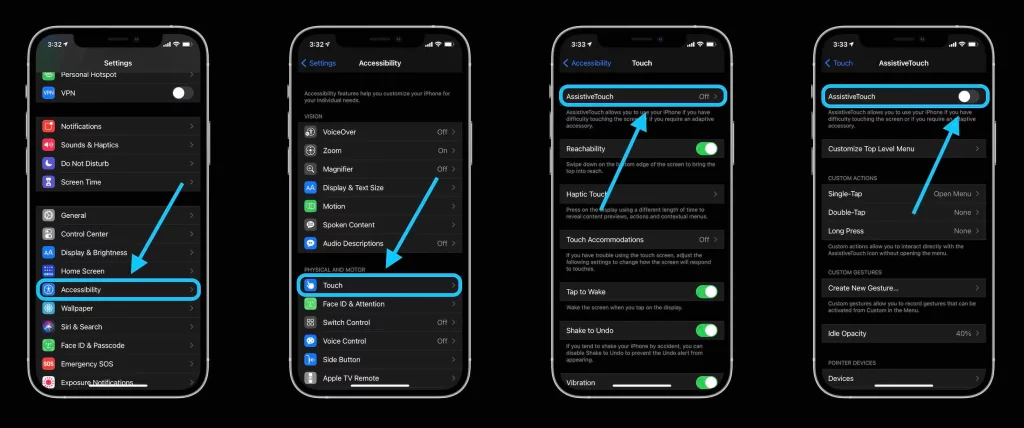
When your iPhone power button becomes non-functional, Apple has provided a straightforward workaround for starting your iPhone. Simply plug your iPhone into a charger and wait for the familiar Apple logo to appear. This action should trigger your iPhone’s startup process.
Switching Off an Android Phone Without Using the Power Button
It’s indeed feasible to switch off and reboot your Android device without the conventional power button. Due to Android’s open-source nature compared to iOS, the methods may slightly differ. However, we’ve included a technique that works on almost all Android devices using a third-party app.
Turning Off Your Phone Without a Button Using Third-Party Apps
A major perk of Android phones is the wide range of apps available for various uses. One handy solution to circumvent a physical power button is to use an app that emulates its function.
- Visit the Play Store and search for “Power Menu.”
- Download and open the app. You will need to provide accessibility permissions to the application. Choose “Yes” when asked, “Do you want to launch accessibility settings?”
- Search for the “Power Menu” app and enable its accessibility features.
- The option is now activated:
- For Android 12 and newer: A “Power” button will appear towards the screen’s bottom right corner.
- For Android 11 and older: Select the “Open Power Menu” button within the app.
- Tap the “Power off” button in the menu to turn off your phone.
Turning Off a Samsung Phone Without the Power Button
Despite Samsung phones using Android as the core operating system, their OneUI software skin introduces many useful features. One of these is a power button located near the top of the status bar.
Please note, this feature is only available on the regular OneUI OS, not OneUI Core. The latter is the skin used on budget Samsung devices, which may require a different method.
Switching Off Your Samsung Phone Using the Power Toggle:
How to turn off a Samsung phone without using the power button
- Swipe down from the top of the screen twice to open the “Quick Settings” panel.
- Here, tap the “Power” button located on the top right corner of the quick settings panel. This button is on the left side of the settings icon.
- You will be presented with options to either “Power off” or “Restart” your Android. Clicking the “Restart” button will initiate the phone reboot process without a power button.
Turning Off Your Phone Without a Button Using ADB
This method of turning off your Android without a power button is rather complex and should be considered as a final option. The “Android Debug Bridge” (ADB) allows you to execute commands on an Android device from a computer. Prior to using the ADB command shell to turn off your phone, you need to set it up.
Installing ADB screenshot link
- Install the ADB drivers on your PC. We suggest using Minimal ADB and Fastboot as it’s lightweight and requires little effort to set up.
- On your Android device, go to “Settings” and enable “USB Debugging” under “Developer Options.”
- With USB Debugging enabled, connect your Android device to your computer via a USB cable.
- You’ll see a prompt on your device asking to permit debugging. Click “Allow,” and your device will connect to your computer.
- Now that ADB is ready on your PC, here’s how to turn off your Android device using ADB:
Rebooting an Android device using ADB on a computer
- Right-click the command prompt app and select “Run as administrator.” This action will launch a new command prompt window.
- In the terminal, connect the device by typing the command “adb devices.”
- If you’re connecting your device for the first time, you’ll receive a prompt on your Android device asking you to permit the connection.
- Click the “Allow” button.
- You should now see your device identifier in the list of connected devices. To switch off the device, type the command adb shell reboot –p. Your phone will instantly turn off.
Note: The -p in the “adb shell reboot” –p command is used to turn off the device. If you enter the command as “adb shell reboot,” your device will restart instead.
Turning on an Android Phone Without a Power Button
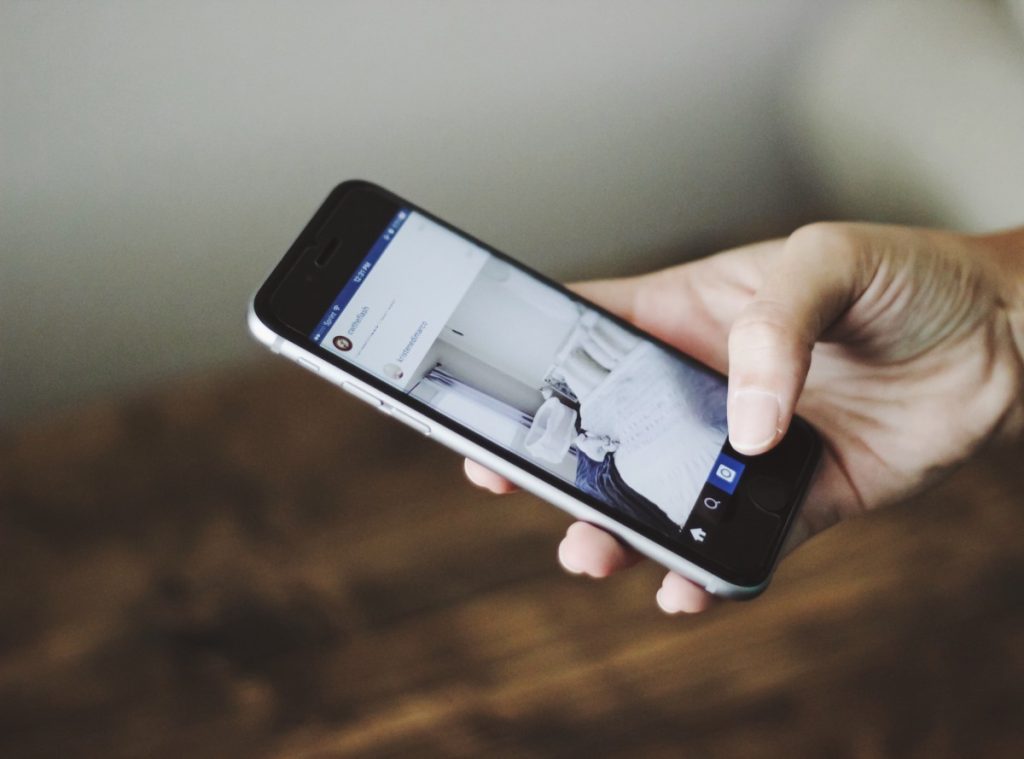
Unlike iPhones, most Android manufacturers apply different software skins across devices, leading to differing device behaviors. Almost all manufacturers have slightly varying methods. Here are some strategies to turn on your Android device without a power button:
1. Connect the Charger
Several Android device manufacturers have included a feature in their customized Android interfaces that automatically powers the phone on when it’s connected to a charger. Simply plug your phone into a charger, and the boot-up logo should appear.
2. Use the Volume Keys
Some smartphone manufacturers allow users to power on their devices using volume keys or the home button. This method typically works when the device is connected to a power source.
3. Connect to a Computer
Another method to power on your phone is by transferring data from your computer to your phone. Connect your device to your computer using a USB cable. Your phone’s screen should light up, and a message asking if you want to transfer data will appear. Confirm the dialog box, and your device should start booting up.
Make sure to keep an eye out for the newest apps we’re adding every month!